Useful things to know when moving from YNAB
YNAB has a very specific set of rules to use their software. However, PocketSmith offers a lot of freedom. Using our vast set of features, you can interact with your money in a variety of ways.
In this user guide
Budgeting your money
The first rule of YNAB is to "Give Every Dollar a Job" by assigning amounts of money to categories. Your YNAB composes of a single Budget with different amounts of money allocated to different categories.
PocketSmith on the other hand, allows you to create several budgets - a budget per category. You can create your own custom categories or bring your existing ones with you. Then you can set budgets for each category!
Categorizing your transactions
It's best to categorize as many transactions as possible so that you can get a true idea of how you are tracking in your budgets. You can manually categorize your transactions, use automatic categorization from the bank feed, or set up rules or filters to do the heavy lifting for you. We've got all the details here about how to make sure your transactions are categorized: The different ways to categorize your transactions. Or, to get an overview of categorizing in PocketSmith, check out: Categorizing your transactions
Once you've set up your categories and categorized the bulk of your transactions, you can then create budgets for your categories!
Your budgets
Here is an example of what some of your Budget categories will look like on the Budget page

As you spend money on Utilities, for example, each transaction that is assigned to your Utilities category will accrue against your budget for that category. You can quickly see what you've spent, what's left to spend, or what's overspent. You can also create budgets for income!
If you haven't created any budgets yet or would like to learn more, check out our Budgets overview here: Budgets
Or, if you want to get straight into it, take a look at our user guides:
Parent and sub-categories
If you choose to import your own YNAB data using the PocketSmith YNAB importer, all of your categories will be imported as they were set up in YNAB (see: Importing accounts & transactions from YNAB).
However, if you're starting fresh or making some changes with how you organize your categories, use the categories page to create new categories, organize and edit your categories, and nest sub-categories under parent categories. Nesting is especially handy when you'd like to have a group of categories that are similar and nested under one main category. Take a look at this user guide which has everything you need to know: Sub-categories and nesting
A category can be nested with a simple drag and drop on the categories page. You can have up to three different levels of sub-categories under any one parent category.

Fun tip 😉
Set custom colors for categories and add emojis to them! When assigning transactions to categories, some people prefer to look out for emoji in a category as it can be faster to recognize when categorizing
Ways to budget in PocketSmith
You can create your budgets in two different areas in PocketSmith - Budget using the Calendar, or on the Budget page! You can also track your budgets on the Trends page.
The Budget page
On the Budget page, you can see your overall spending budget for the current month (or use the date picker to look at other periods). Plus you can check out your individual budget categories further down the page. Learn more about this here: Using the Budget page

The Calendar page
You can add budgets straight to the Calendar and automatically see how they affect your future forecast. It's easy to move a budget from one day to another and see all of your upcoming budgets in one place. Use the calendar to test budgets you set, f your finances and hit your financial goals. Learn more about using the Calendar page here: Using the Calendar and Forecast graph

Trends Page
The Trends page (Reports > Trends) can quickly show you where you're at with your budgeted (and unbudgeted) categories. You can easily see how much you have left to spend and quickly detect overspending in a particular category. You can then readjust your future budgets to more accurately reflect your earning and spending! We've got all the details here: Trends
A variety of budget periods and repeating budgets
Weekly groceries, biweekly paychecks, quarterly bills. Tuesday to Tuesday, or the 15th of every month - we don’t force you to budget monthly because we know your life is more interesting than that! You can create a repeating budget with a period to suit you - feel free to mix and match per category.
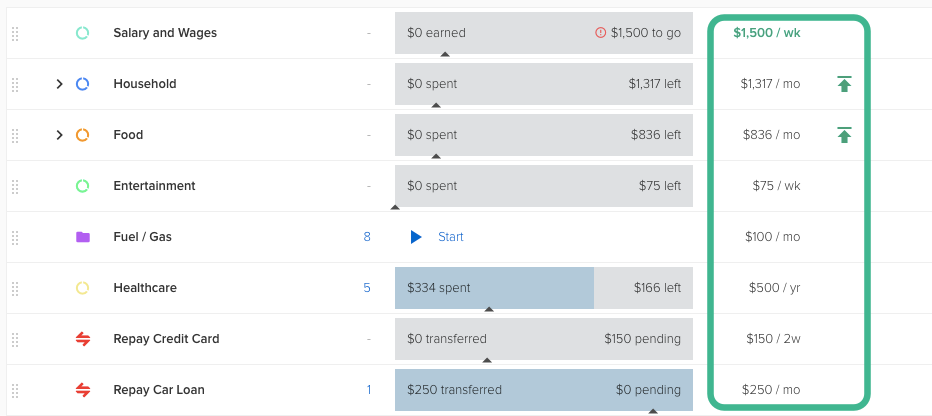
Budgets in PocketSmith can be created with a start date set in the past. If you are importing some historical data from YNAB, you might want to build up some budget history. That way when digging into the Trends page you'll see some useful statistics.
Bill budgets vs regular budgets
There are two main types of budget categories in PocketSmith - bill or scheduled income budget categories and regular budget categories. When you create repeating budgets for these, they are each treated and displayed differently on the Budget page and the Trends page. You can choose whether a category is a bill or scheduled income category, or a regular category when editing the category. The way in which you have your category set up will then be applied to any budgets for that category.
Check out our user guide to understand how these different types of categories (and their associated budgets) work in PocketSmith: The difference between bill or scheduled income budgets and regular budgets
Planning for one-off bills:
Example:
I want to set aside money for my insurance bill which occurs at the end of the year. How do I manage this, so the reporting is correct?
- Open a new account with your bank, or use another bank account on hand
- Schedule an automatic payment of $50 to transfer money to this account
- In PocketSmith, categorize these transfer transactions (both the debit and credit transactions) into a transfer category (just edit the category and choose the option This is a transfer category)
- Create a transfer budget for this category so you can track your savings progress (in the start budget window, make sure to select an account where this money is being transferred to)
- When it comes time to pay your insurance bill, categorize the actual insurance payment into its own separate category, such as Insurance
PocketSmith rollover
We've recently introduced Rollover budgeting to PocketSmith, allowing over or underspent amounts from your budgets to rollover into the next budget period. You can also distribute any budget surplus into other budgets as necessary.
We've got all the detail on Rollover budgeting here: Rollover budgeting
Understand what's safe to spend
You might ask yourself "OK, I've set up all of my budgets, but how do I know how much money I actually have available to spend?". We don't display it the same way as YNAB does, but you can still get this information by using our safe balance feature!
With Safe Balance turned on, any of your unpaid/unearned budgeted expenses/income will be calculated into your current and future balances - giving you a clearer idea of how much money you actually have available. You can learn all about Safe Balance here: Safe Balance beta: what it does and how it works
Powerful tools to organize data
Category rules
It can be time-consuming to categorize each transaction one by one, so it's a good idea to create category rules! Category rules work by remembering the merchant of a transaction and categorizing any matching future transaction to a particular category you set.
Search Panel
Use our search engine to find single transactions or groups of transactions that match specific criteria. The search tool can also be used to perform actions on items such as bulk categorization, renaming a specific set of merchants, and lots more! You can save your most popular searches and access them with a single click from the side panel!
Filters
Turn your searches into filters so different tasks can be done in the background for you, like automatically categorizing transactions, renaming transaction merchants, automatically deleting transactions, and much more.
Labels
Labels allow you to tag transactions independently from categories. You can have multiple labels on each transaction. This is especially handy if you'd like to track all spending during a holiday! Just add a Holiday label and use the search panel to pull up any transactions labeled with Holiday that occur in any number of categories
Attach notes, photos, and invoices to transactions
There so much you can do! Revisit details on bargains, recipes, car maintenance, big expensive buys, visits to the doctor, and much more!
Desktop Apps
If you prefer to use a desktop app on your computer, rather than a browser, grab yourself a copy here. Sign in with your regular sign-in details, and you're away!
Available for OS X 10.9 & newer, Windows 7 & newer and Linux Debian-based distributions