Importing accounts and transactions from YNAB
You can move your accounts and transactions from YNAB to PocketSmith. Use the custom YNAB import tool to bring your data over in just a few seconds.
In this user guide
Exporting your accounts and transactions from YNAB
To start, you need to export your transactions from YNAB to import them into PocketSmith. Uploading your exported CSV file from YNAB will create all of your old accounts and transactions in PocketSmith that were previously stored in YNAB.
You can use the steps below to generate a complete export from YNAB.
- Log in to your YNAB account
All of your transactions and categories are located in your YNAB budget. If you have multiple budgets on the go, you will need to export these separately. Select a budget you want to export.
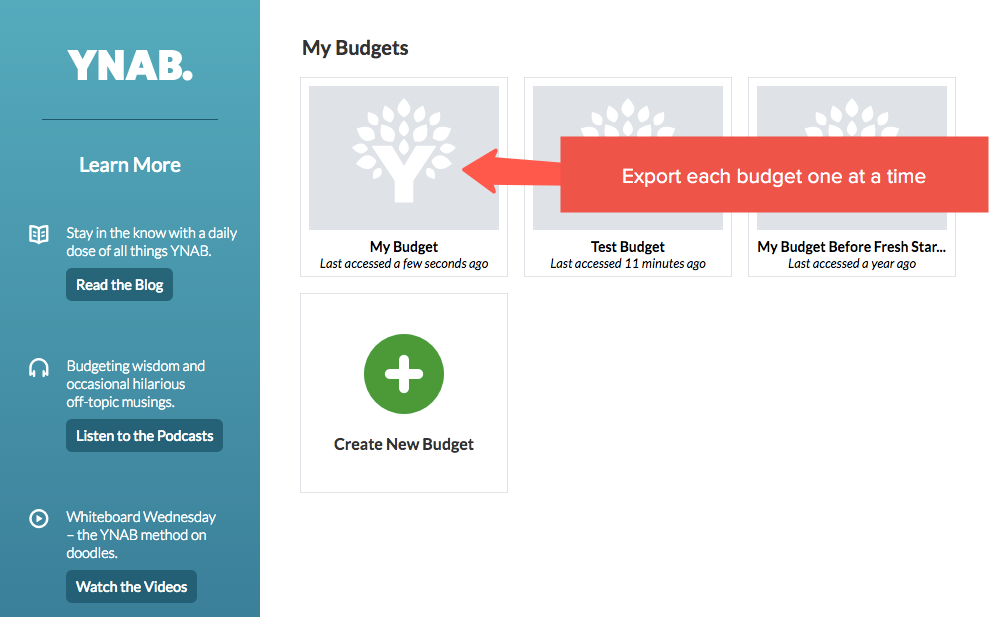
Now that your budget has loaded, click on the name of your budget in the top left of your window to bring down the drop-down menu. Select Export budget data. A little window will pop up, click Continue

Your budget will download and save as a zip file on your computer. When you open the zip you'll see there are two CSV files included. You'll only need to import the second file that includes the word "Register.csv". See the below example.

- Go back and repeat the same steps for each of the budgets you want to move to PocketSmith. Once you have all the data you need you'll be ready to upload your file(s) into PocketSmith!
Note
Currencies that use a comma as the decimal separator are exported as TSV files rather than CSV from YNAB and, currently, it's not possible to import TSV files into PocketSmith.
To get around this, you can change the account currency within YNAB to one which uses a decimal point as the separator, such as $USD. You'll then be able to export your files in CSV format for importing into PocketSmith.
Once you have exported your files, you can change the currency used within YNAB back to the original currency.
Importing your YNAB files into your PocketSmith account
Now that you have your YNAB files ready to import into your PocketSmith account, head over to the YNAB importer and begin the move.
Start by dragging and dropping your YNAB CSV file directly onto the page, ensuring it's the Register.csv.

PocketSmith will display a summary of the accounts and transactions within the file. If everything looks good, click Yes, continue importing.

Wait for your files to be processed 🤓

Follow the steps on the import form and fill in bank names and balances. Click Save and continue when completed.

And just like that! You're all done! You have successfully migrated from YNAB to PocketSmith. 🎉

- Take a look at the Dashboard or the Account Summary to see that your accounts and transactions imported correctly.
Useful tips for when moving from YNAB to PocketSmith
YNAB has a very specific set of rules for using their software. However, PocketSmith offers a lot of freedom. Using our vast set of features, you can interact with your money in a variety of ways.
Check out our helpful guide for when moving from YNAB to PocketSmith.