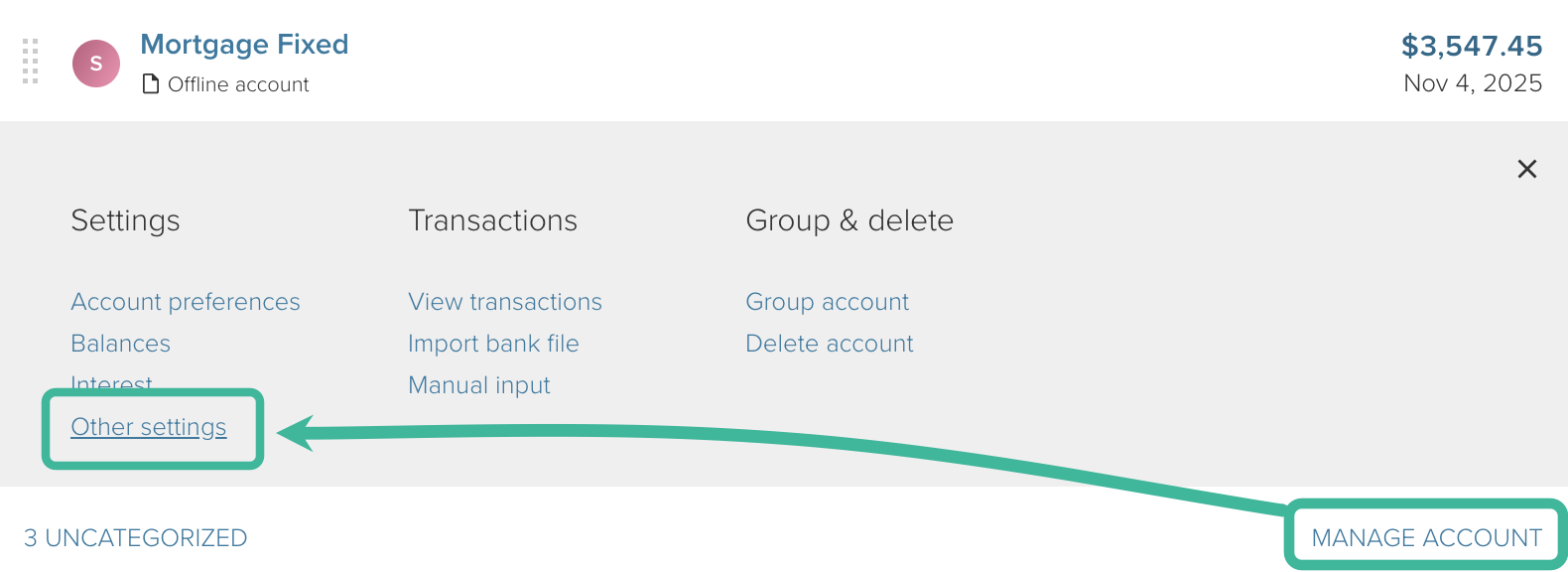Tracking mortgages using Track Balance changes
The setup and tracking of a mortgage in PocketSmith can vary from user to user. Check out our Overview guide for information on all our mortgage tracking methods, or continue reading to learn about our Track Balance changes method 🏠⚡️
In this user guide
Overview
After gathering feedback from our users 🗣, we've learned that people have different preferences for setting up and tracking their mortgages in PocketSmith.
Because mortgages can vary in their setup from bank to bank, this means that mortgage transactions 🏡 imported into PocketSmith aren't always the same from one user's PocketSmith account to the next. This also needs to be considered when deciding whether to categorize mortgage transactions as expenses or transfers.
The simplest method is to track your mortgage account as a balance-only account, and only track the mortgage payments coming out of your main account, which we cover in this guide.
This method is great for:
Fixed mortgages
Floating mortgages
Interest-only mortgages
Offset mortgages (mortgage account only, not the offset account)
Warning
Our Track Balance changes method is not suitable for a mortgage that has a redraw facility. If your mortgage has a redraw facility, we recommend using one of our other methods to track this mortgage.
Note
If you are tracking your mortgage in your PocketSmith, we also recommend adding your house as an asset to make your net worth more accurate. Adding an asset to Net Worth
The simplest way to include your Mortgage is to use our ' Track Balance changes' feature to track the balance of the account. This means you only need to track and categorize the repayment transactions leaving your main bank account, which is simpler than managing separate repayment and transfer transactions.
This method has a few steps when first setting it up, but will be the easiest method to easily view your mortgage repayments as an expense while keeping your mortgage account balances up to date for a better overview of your total net worth! ✨
Reasons to set up a mortgage in this way
This method is great if you want to have your mortgage accounts in your PocketSmith for an accurate overview of your current net worth while being able to easily budget for your repayments.
Using Track Balance Changes
For most transactional accounts in PocketSmith, the historic balances are calculated based on transaction data within the account. However, our new Track Balance Changes feature has been designed to accurately record any balance changes as they occur, without the need for transactions.
Using this feature on your mortgage accounts means that their balances will always be kept up to date in your PocketSmith! This means you can set up a filter to delete all transactions within these mortgage accounts and you will only need to categorize outgoing transactions to track your mortgage.
Enabling Track Balance Changes on your mortgage account
You can enable Track balance changes for an individual account via the Account Summary (Manage > Account Summary) 'Other settings'.
- Head to the Account Summary ( Manage > Account Summary)
Navigate to the bank account that you want to change the preferences for, click MANAGE ACCOUNT, then click Other settings
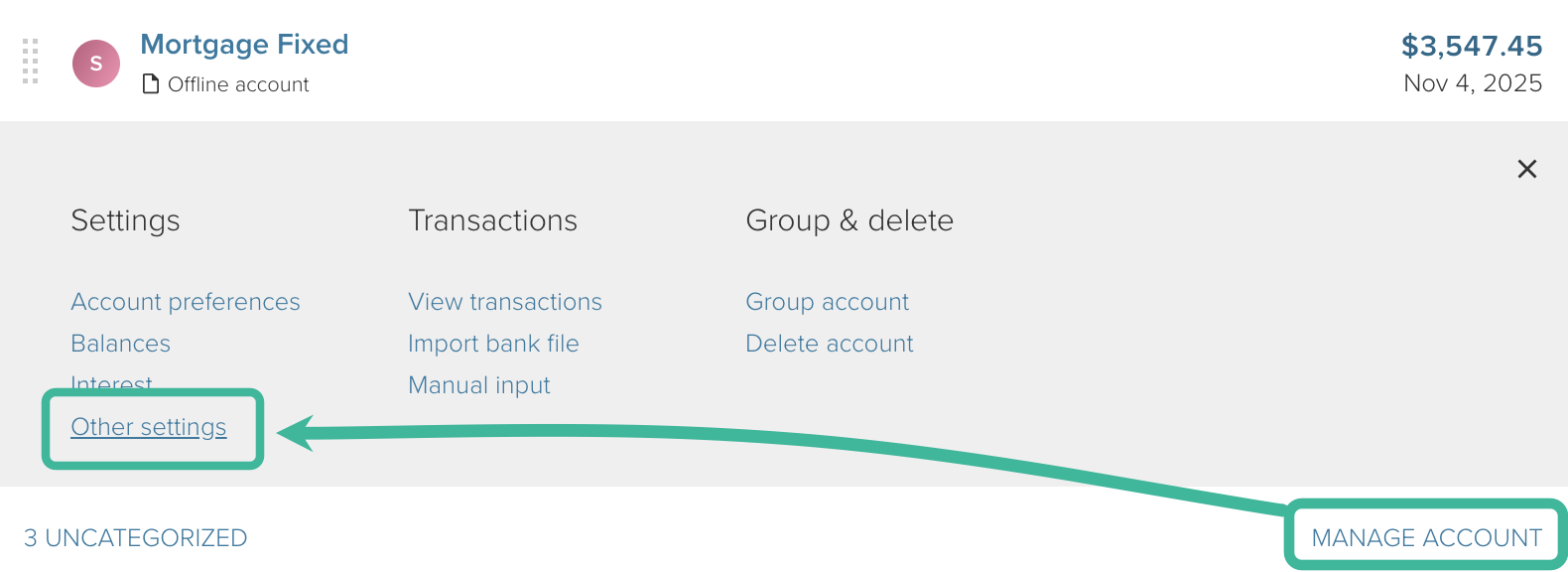
Tick Track balance changes for this account and the option to Add historic balance changes. Then click SAVE:

'Track balance changes' is now enabled! 🙌
Note
We recommend ticking Add historical balance changes so that the past balance for your mortgage account is preserved. For more information on this, see 'Past Balances' when using 'Track Balance Changes'.
Create a filter to delete transactions within the mortgage account
To delete the transactions within your mortgage account, you'll need to create a filter.
To do this:
- Head to the Transactions page, and click on the Magnifying glass to open the Search panel.
Select the mortgage account(s) you'd like to delete transactions from and click MAKE FILTER
Warning
Ensure you only select your mortgage account(s). That is, the loan accounts themselves, as you do not want to permanently delete all transactions from any other accounts.

Then, when choosing which actions to apply, check Delete.
Ensure you tick the checkbox ' Apply filter to matching transactions', then click SAVE FILTER

- Give your filter a name and click OK
This means that all transactions within the mortgage account, both those already imported and any future transactions, will be deleted. As such, you will only need to categorize the expense side of your mortgage repayments leaving your bank account 🎉
Category & Budget setup for mortgage repayments leaving your main account
Now that transactions are no longer imported for the Mortgage account, you will only need to categorize transactions that are leaving your main account 🙌
Categories:
If you have multiple mortgages, we recommend creating a separate category per mortgage, with each mortgage repayment assigned to its respective category.
For example:
Home loan 1 - Repayments (expense category)
Home loan 2 - Repayments (expense category)
This will make it easier to budget for each individual repayment, as you can set an expense budget for each repayment, matching the amount and frequency for each. This will make viewing these repayments easier on the Budget page, Dashboard, PocketSmith reports, and on the Calendar.
We recommend setting up filters to automatically categorize these transactions into the correct category.
Budgets:
For each home loan, create an expense budget reflecting the amount and frequency of your mortgage repayment.
For example, if you have two mortgages with one repayment set to $2000/month Home loan 1, and a second repayment for $400 on the same dates for Home loan 2 - you would create the following budgets, assigned to the account the payments are made from:
Home loan 1 - (monthly expense budget for $2000)
Home loan 2 - (monthly expense budget for $400)

Note
If you have your mortgage with ASB, your repayments will be split into two transactions - The interest portion and the principal portion. You will need to categorize both of these transactions to the same category
Forecasting the balance for mortgage accounts that use 'Track Balance changes'
Warning
If you have an interest-only mortgage, you will not need to create a forecast, as the balance of the account shouldn't change while in its interest-only term.
To forecast the decreasing debt owing for your mortgages, you will need to create two new transfer categories for each mortgage account, with one budget assigned to each.
Using transfer categories for this means you will be able to forecast the decreasing debt on each account, and these budgets will not have any effect on your overall budget summary. This is because budgets set up against a transfer category are excluded from the Budget summary.
Category setup for forecasting:
First, you will need to create two separate transfer categories - one for the repayment and one for the interest. If you have multiple mortgages, you will need to create two new categories for each of your mortgage accounts. For example:
- Home Loan 1 Repayment Forecast
- Home Loan 1 Interest Forecast
- Home Loan 2 Repayment Forecast
- Home Loan 2 Interest Forecast
Note
The categories suggested above need to be new and separate from the expense category/categories you are using for your expense repayments. That is, they need to be in addition to the category you are using for your mortgage repayment budget/s.
Budget setup for forecasting:
You will now need to create a budget for each of these transfer categories, as detailed below.
Home Loan 1 Repayment Forecast (transfer category, income budget)
Home Loan 1 Interest Forecast (transfer category, expense budget)
Create an income budget against the ' Home Loan Repayment Forecast' category, ensuring that the ' This is a transfer from' section is left blank, with no account selected, as shown in the example screenshot below:

Create an expense budget against the ' Home Loan Interest Forecast' category, ensuring that the ' This is a transfer to' section is left blank, with no account selected, as shown in the example screenshot below:

With the budgets set up, your mortgage balance will be forecast to reduce by your repayment amounts less interest, allowing you to see how your mortgage may look in the future!
You can view the forecast for your accounts over on the Calendar. To learn more about using the Calendar and forecast, check out: Using the Calendar and Forecast graph
Updating the interest budget periodically:
For the Home Loan Interest Forecast category, we recommend regularly updating the budget amount using the calendar page and selecting ' This and future budget events' option when applying any changes to more closely match the actual interest charged for your loan. This way, you can ensure that your forecast remains up-to-date and more accurate.
Add your home as an Asset
Once you've added your mortgage accounts or home loans, don't forget to add your home or property as an Asset, as this will offset the loan in your Net Worth calculations 🏠 🙌
For details on adding your home as an Asset, see: Mortgages: Adding your home as an Asset