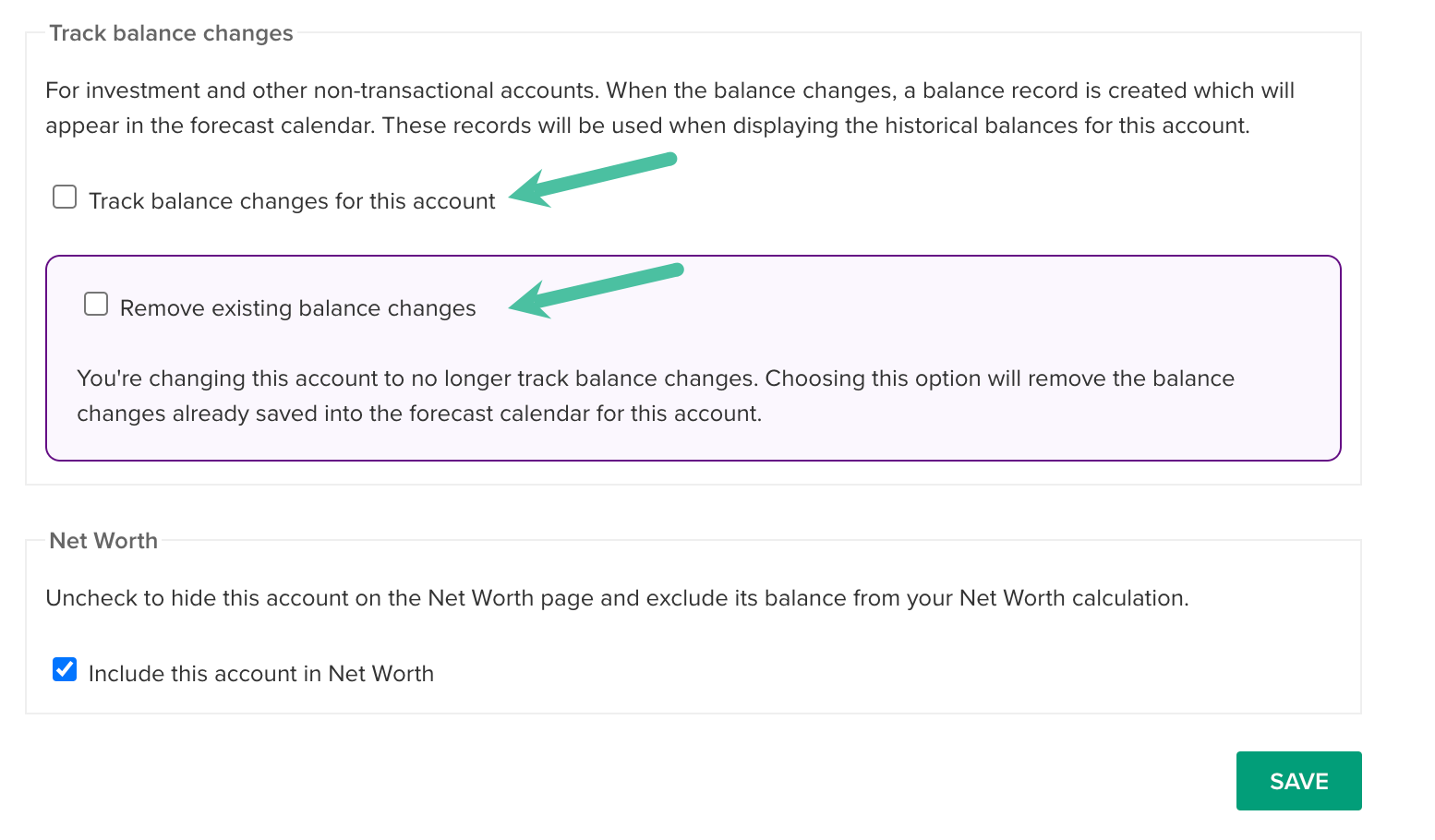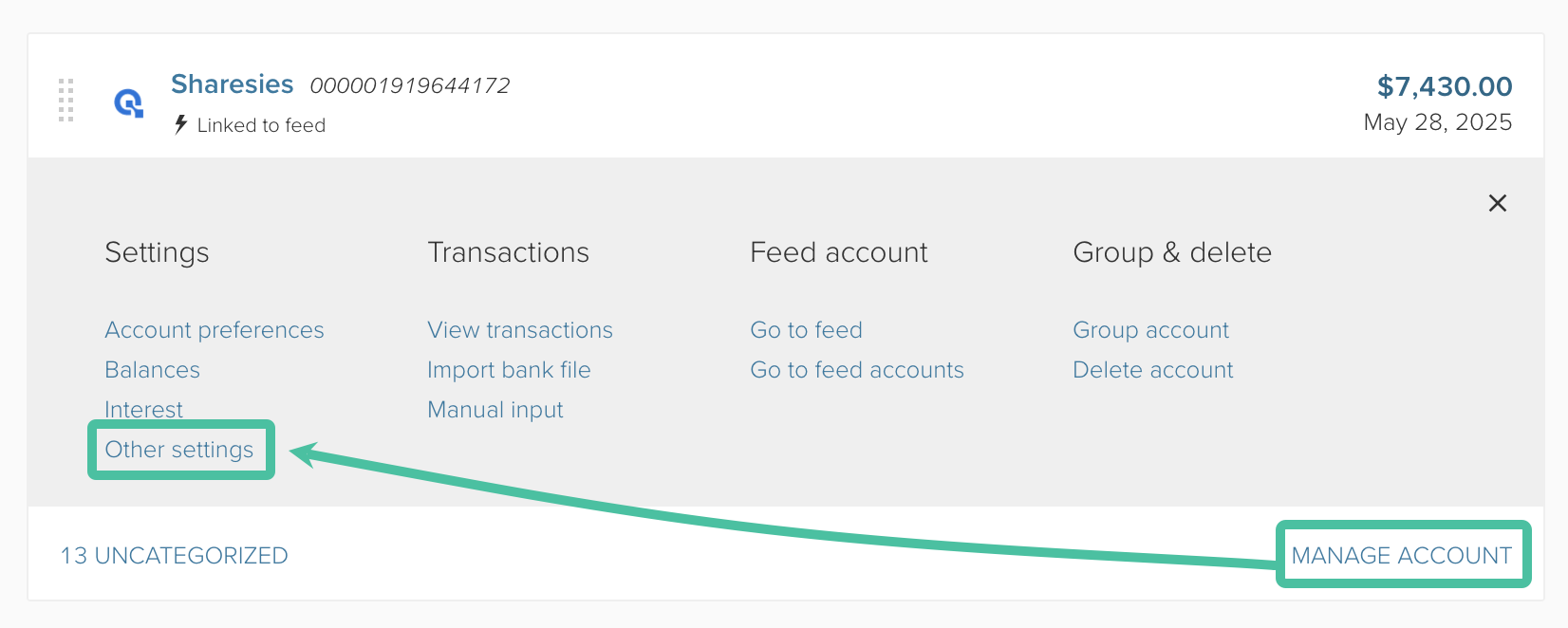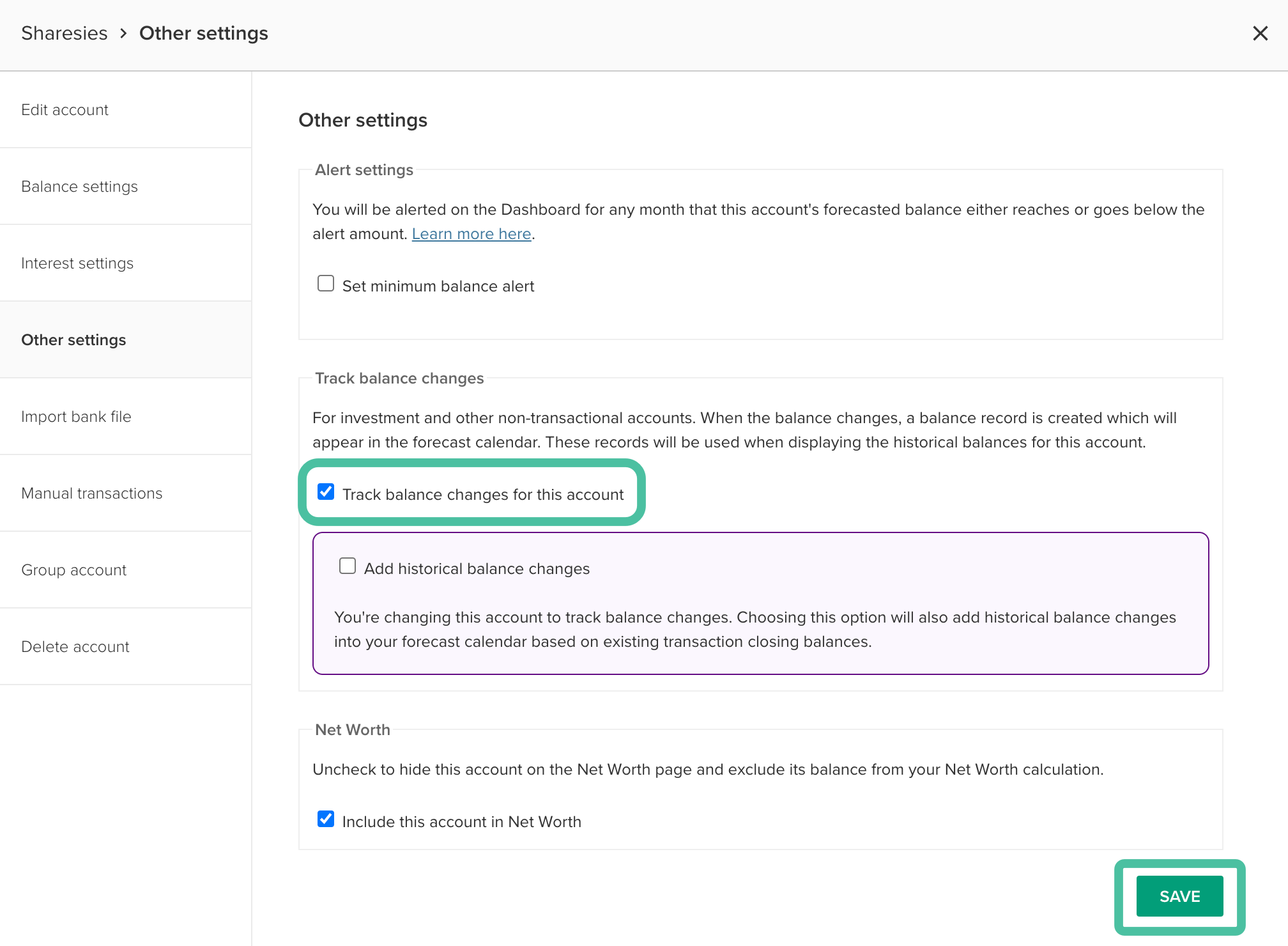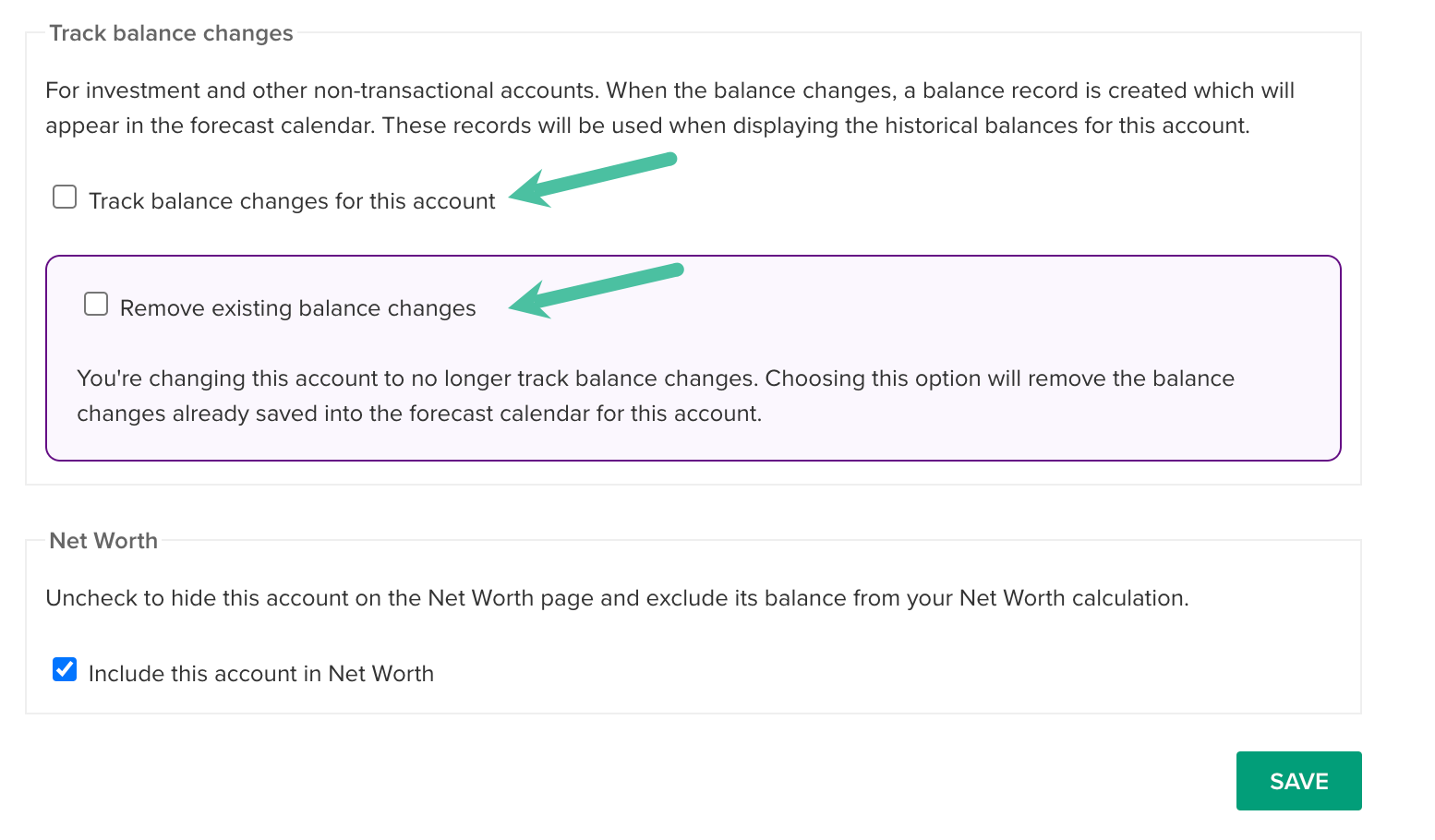Track Balance Changes option for accounts
The Track Balance Changes option allows you to maintain a balance history in the forecast calendar for linked feed accounts that don't contain transactions, or where the transactions in the account don't reflect all balance changes, such as investment accounts and share portfolios whose balance may fluctuate based on gains or losses.
This option is automatically enabled for any newly added 'Investment' type accounts, or when you change an account to the 'Investment' type. However, if needed, you can manually apply this setting to any bank feed account.
Read on to learn how and when to use the Track Balance Changes setting 📈
In this user guide
Overview of Track Balance Changes setting
In general, PocketSmith keeps track of historical account balances for feed accounts by using the current balance as a starting point and then adding or subtracting daily transaction data to give the closing balance each day. These closing balances are displayed on your Calendar and on the Transactions page. This is great for regular transactional bank accounts, where the balance is only affected by transactions.
However, if you have any non-transactional accounts, or accounts where the balance is affected by non-transactional events, such as investment accounts, then Track Balance Changes is for you!
Non-transactional accounts are different in that their total value changes over time due to market movements and the overall performance of the investment — without being linked to the actual movement of money. The Track Balance Changes option will allow you to bookmark any balance changes, without being tied to transactions 🙌
With this option enabled, closing balances will be recorded and shown on the forecast calendar 🗓️.
You can also use Track Balance Changes for any accounts for which you'd prefer not to import transactions.
Note
The balance history will only begin to be recorded in the forecast calendar from the day that ‘Track Balance Changes’ is enabled.
For example, if the option is applied on 1 September 2023, it will track the balance for the account from this date forward. But prior to 1 September 2023, there will be no tracked balances, and the balance will show as 0.00 prior to this date.
However, if transaction data is present, there is an option to populate closing balances prior to this date based on the transactions. Note that this won't take into account any balance changes due to gains or losses, so it may not be 100% accurate.
To add specific balance changes before the date the option was enabled, you can manually add forecast correction events, as per Steps to manually set the forecast balance - Track Balance Changes accounts.
When to use Track Balance Changes
Track Balance Changes is best suited to feed accounts where the balance is affected by influences other than transactions, or where the account does not contain transactions, such as:
- Investment accounts
- Accounts that don't import transactions
- Mortgage accounts when using the 'Track Balance Changes method '
Tip
PocketSmith will automatically enable the Track Balance Changes option when an 'Investment' type account is added, or if you change the account type to 'Investment' under the individual account's settings.
For more on editing account settings, see Edit the details of your accounts
Note
The Track Balance Changes option can only be used on accounts that are connected to a feed, where the balance is imported via the bank feed ⚡️
It will not work on Offline accounts. If you have set up an Investment account as an offline account, we recommend turning the Track balance changes option off.
Investment accounts
Track Balance Changes is perfect for keeping track of the balance of Investment accounts, including Share Portfolios and Retirement funds, as the balance of these accounts is affected by market fluctuations and not transactions alone 📈
For more details, see Managing your investment account as a bank feed account, using the 'track balance changes' option
Accounts that don't import transactions
If you have accounts that don't import transactions via the feed, then Track Balance Changes will allow you to still keep track of any balance changes and include the balance as part of your Net Worth.
Note that you can choose to make an account 'balance-only' by setting up a filter to delete transactions from an account. This can be useful for any accounts that you don't wish to report on transactions but still wish to include the account balance as part of your Net Worth.
Mortgage accounts when using the 'Track Balance Changes method'
Mortgages can be tricky to track and budget since there are generally a number of transfer transactions and interest payments to budget for and categorize.
To make life simpler, you may like to only categorize and budget for the total repayment being deducted from your main account, ignoring any transactions within any loan accounts themselves, while still including the loan balances in your overall Net Worth.
We have all the details on using this method here: Tracking mortgages using Track Balance changes 📉
Enable Track Balance Changes for an account
- Head to the Account Summary ( Manage > Account Summary)
Navigate to the bank account that you want to change the preferences for, click MANAGE ACCOUNT, then click Other settings
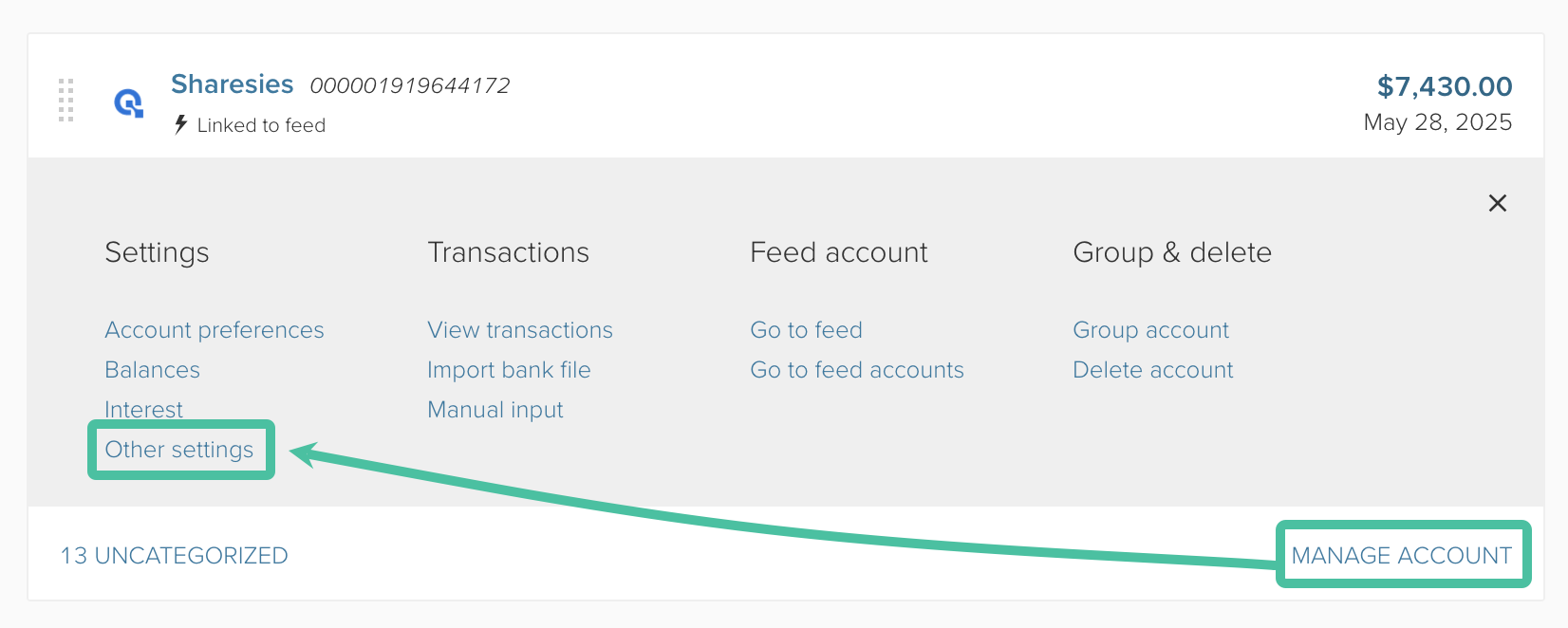
Tick Track balance changes for this account, then click SAVE
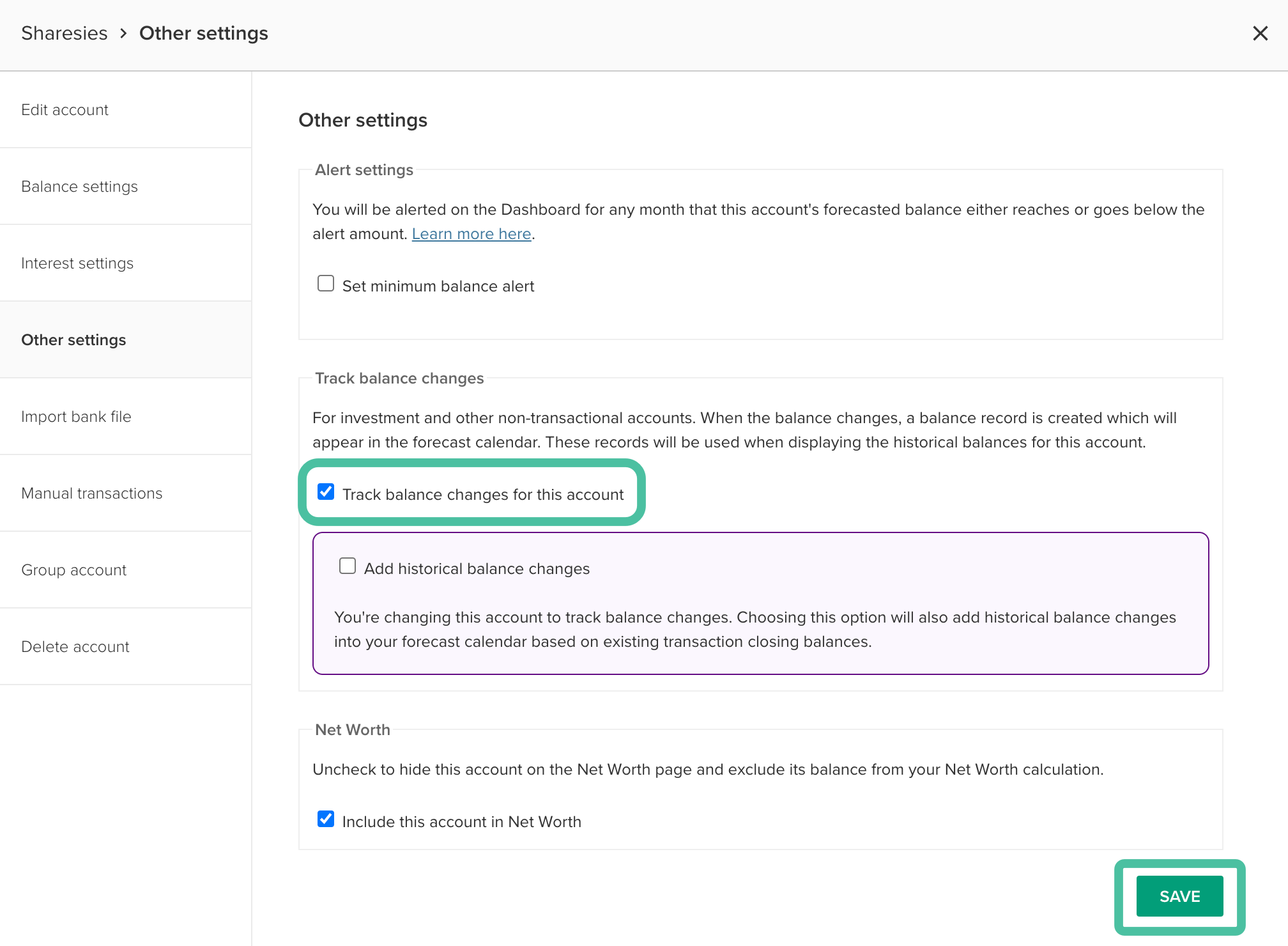
'Track balance changes' is now enabled! 🙌
Note
You can also choose whether to backfill historical balance changes (based on transaction data) for this account. For more on what this means, see Past balances when using Track Balance Changes.
Past balances when using Track Balance Changes
Daily closing balances will only begin to be recorded on the Calendar from the day that ‘Track Balance Changes’ is enabled.
For example, if the option is applied on 1 September 2023, it will track the balance for the account from this date forward. But prior to 1 September 2023, there will be no tracked balances, and the balance will show as 0.00 prior to this date.
However, you can choose to either:
- Add past balances via the Calendar
- Backfill past balances based on transaction data within the account
Adding past balances via the Calendar 📅
To add accurate balance changes before the date that Track Balance Changes was enabled, you can manually add forecast correction events, as per Steps to manually set the forecast balance - Track Balance Changes accounts.
Backfill past balances based on transaction data ✨
If your account contains transaction data, you can choose to add historical balance changes to the Calendar based on these transactions. These past balances are calculated from the first balance imported using the Track Balance Changes option backwards, using transaction data alone.

If this account's balance is also impacted by non-transactional changes, such as growth or loss, the balance data on dates prior to Track Balance Changes being enabled will not be 100% accurate, and you may prefer to manually add balances instead.
Creating a filter to delete transactions for a balance-only account (Optional)
If you would like to turn an account that imports transactions into one that only imports the balance for a 'balance-only' account, this can be done!
You can create a filter to delete all transactions within that specific account. Then, ensure that you have the Track balance changes option enabled in order to keep an accurate record of the balance for the account 🙌
Note
You should only do this if you do not want to track any transactions within the account.
Steps to create a filter to delete transactions from a specific account
Head to the Transactions page and create a new search that just isolates the transactions within the specific account you'd like to be balance-only, then click MAKE FILTER:

Next, tick the option to Delete, and tick 'Apply filter to XX matching transactions'

- Click SAVE FILTER and follow the prompts to name and confirm your new filter ✨
- Ensure that the Track Balance Changes option is enabled for the account in order to maintain an accurate record of the balance.
Remove Track Balance Changes from an account
If you decide you no longer wish to use the Track Balance Changes option on an account, you can untick it from within the Account settings. To do this:
- Head to the Account Summary ( Manage > Account Summary)
Navigate to the bank account that you want to change the preferences for, click MANAGE ACCOUNT, then click Other settings
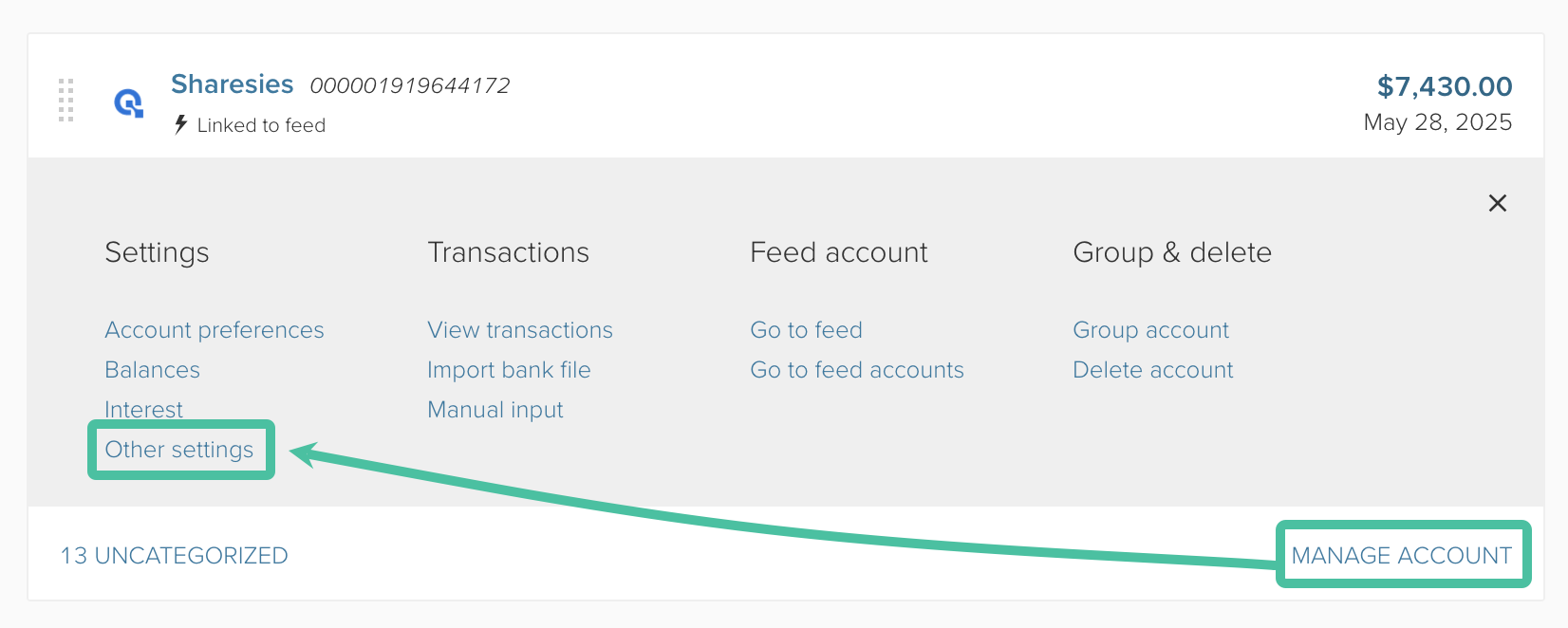
Untick Track balance changes for this account
Decide whether you would like to Remove any existing balances saved on the Calendar for this account.
Then click SAVE to confirm