Troubleshooting Yodlee feeds
On occasion, feeds encounter errors that are beyond our control. Errors are not commonplace, but unfortunately, they do happen!
Thankfully, the errors are temporary in many cases and can be resolved on the next sync or resolve within 48 hours.
Error persists after 48-hours? Not to worry - we've got you covered!
Everything you need to know about addressing known issues for Yodlee feeds is explored in further detail below.
This guide relates to feeds provided to us by our data partner, Yodlee. If you are looking to troubleshoot bank feeds from our other data partners, Plaid, Salt Edge and Akahu, you can find these here: Troubleshooting feed errors
In this user guide
Feed Errors
Due to the current state of feed aggregation, feeds occasionally run into errors or experience issues with correctly fetching transactions.
To help with this, we recommend logging into your PocketSmith account at least once every 28 days to ensure continuous data in your account. For more detail, see Keeping your feed up-to-date in PocketSmith.
If any transactions are not imported, please head to the Feeds page (Manage > Feeds) to check your feeds for error messages. Helpfully, most error messages contain specific instructions to address the issue quickly.
Provider Notices
On occasion, a feed can encounter an error that affects many users with that connection - this is different from an error that is specific to just one user.
Please head to the Feeds page (Manage > Feeds) to check for any ⚠️ Provider Notices ⚠️ on your feed if you are experiencing errors.
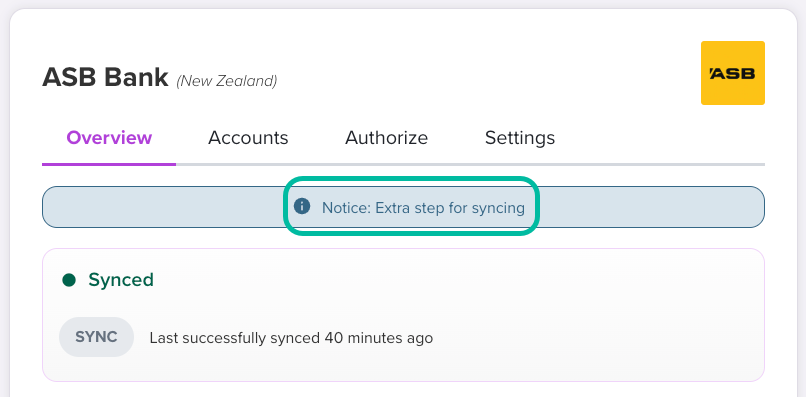
Most issues are temporary. To troubleshoot, please follow these steps: Trigger a sync for a feed
If you don’t see any Provider Notices, please follow the below steps for troubleshooting other errors.
Error with data provider Yodlee
To troubleshoot this error, please wait 5-10 minutes, then trigger another sync: Trigger a sync for a feed connection
If the error persists after 48 hours, please get in touch with PocketSmith Support and let us know which feed is experiencing this issue.
We will then open an investigation with Yodlee to let them know there is a feed issue that will need to be resolved from their side of things.
For more information about our data provider Yodlee, and expectations around investigation timeframes, please check out: About Yodlee, our global data partner
Partial sync (not all accounts were updated)
If you've noticed that certain linked accounts haven't imported new transactions, you may be experiencing this error. A partial sync is indicated by a red and green dot next to the connection on the Feeds page (Manage > Bank Feeds). These dots indicate that not all accounts were able to be updated during the most recent sync.
The error may read: Your accounts may not have synced successfully. This may be temporary, please hit TRY AGAIN. If the error persists for a few days, please get in touch from Help > Get help.
The great news is the majority of these partial syncs are temporary and can be resolved on the next sync. To troubleshoot this error, please wait 5-10 minutes, then trigger another sync: Trigger a sync for a feed connection
If the error persists after 48 hours, please do get in touch with us!
Syncing timed out
This error is usually temporary and is generally caused by syncs taking longer than expected (over 5 minutes).
This error will often resolve itself after 15 minutes, but it sometimes needs a bit of a push to remove it! This is because the account, in most cases, has been able to sync in the background, but it is still "stuck" in error mode.
To check whether the error can be cleared on the next sync, please trigger another sync from the Feeds page by following these steps: Trigger a sync for a feed
If this error persists after 48 hours, please get in touch, and we will open an investigation!
Missing feed accounts
After adding your connection, you may find that the feed is not showing all accounts. Please start troubleshooting by logging into your online banking site, using the same credentials you added to PocketSmith, to compare the accounts listed there with the accounts listed in the Accounts section of the Feeds page.
If you have more than one set of online banking credentials where the missing accounts are available: Adding more than one set of credentials to an existing feed
Additionally, please head to the Feeds page (Manage > Feeds) to check your connections for error messages.
If these steps do not resolve the issue for you, contact PocketSmith Support. Please confirm: which accounts are missing, verify that these are active (not closed or hidden) accounts at the online banking site, and include a screenshot showing the applicable accounts listed within the online banking website.
Feel free to blur / omit sensitive information from this screenshot, as Yodlee only needs the last 6 digits of the account number for their investigation.
Experimental connections
The experimental status is indicated by the science beaker 🧪 symbol next to the site name on the Feeds page.
Previously, we referred to a feed that is not yet fully supported as being in 'beta'. However, in order to indicate that some (or all) types of accounts at the provider may not connect successfully, we now refer to these kinds of feeds as 'experimental'.
The experimental status reflects our expectation that you won't achieve consistent successful syncs for this feed - and that it's likely that you'll see feed errors occurring.
However! Keeping your feed added to your PocketSmith, even while it's presenting a connection error, helps Yodlee develop full support for this connection.
Authorization errors
Authorization errors tend to indicate an issue occurring with either the feed credentials (username and password for the connection) or that there has been an issue with completing additional security information within the given timeframe. We'll cover each of these factors in further detail below:
Authorization failed
We are huge fans of password managers for their safety, security, and because who can remember more than 3 (or even 2) very secure passwords?! 🤔
However, a fun quirk of using a password manager (or browser auto-fill) to enter your username and password, is that the auto-fill often "helpfully" completes your PocketSmith account login instead of your bank login!
The great news is, we find that an error like this can be quickly resolved by manually clearing and then typing your credentials in again.
MFA error
Feeds that require Multi-factor authentication (MFA) generally allow up to 120 seconds to enter the requested information. If you cannot enter this information during this time, please wait 5-10 minutes, then trigger another sync: Trigger a sync for a feed.
Please note; your feed may attempt syncs when you are not logged into PocketSmith. The feed may then fail to authorize, present an error, and require credential re-entry and MFA to re-authorize.
If you find this happens on your feeds, we recommend changing your feed syncing to be only manually triggered - this would mean that your feeds won't attempt to start automatically syncing upon login, and since PocketSmith has detected that this bank uses MFA, the scheduled automatic sync will not happen.
Persistent Authorization failed errors
Sometimes these kinds of authentication errors are legitimate - so you've typed in the correct credentials, and accurately filled in the additional security information, yet the error persists; please write in and confirm for us the following details:
- Verify that you've cleared, then typed in your feed credentials. This is a key detail that really helps our team understand that you've taken every step possible to ensure your credentials are the same as those used within the online banking site. Just a reminder - no one from PocketSmith can access your online banking credentials, this information is only known to you.
- It would also pay to check whether the login process for your online banking website has changed - there may be a new sign-in URL or a new layout to the website which is causing the error. If there have been any website changes, please let the PocketSmith support team know.
- Confirm whether there is anything unexpected happening with your MFA - is the verification text not arriving? Is the MFA entered on time, but the error still occurs? If possible, as much detail on this issue, and a screenshot attached to your support request will help us to demonstrate to Yodlee the exact issue as it occurs for you.
If you are still experiencing this error, even after the above checks, please get in in touch with the PocketSmith support team, ensuring the details in the bullet points above are provided so that we can quickly begin the investigation process.
Action required errors
To investigate these kinds of errors, we rely on your help! Generally speaking, checking the following details goes a long way to speeding up our preliminary troubleshooting, and may even resolve the issue you are seeing:
- Please sign in to the online banking site - be sure to observe whether any issue occurs with entering your password, or if you were prompted to set new credentials, for example.
- Check whether there are any messages or notifications while navigating throughout the online banking site, for example, if you were prompted to accept new Terms and Conditions.
There are two more errors to watch for which indicate that user-led intervention is required:
Action needed at provider
These errors are usually caused when a bank requires the user to view marketing information or verify details upon logging in to their website.
Sign in to your online banking website and navigate to each of your transaction listings. If there are any messages from the bank, please check and attend to any necessary requests. Once you've checked and attended to any messages, please sign out then back into your online banking again to check that the message has cleared.
Once done, return to PocketSmith and trigger a sync for a feed connection.
If there are still errors, please inform the PocketSmith support team for further investigation. Confirming for us whether there were any messages at the bank and if these were able to be cleared will save us some time in our preliminary troubleshooting.
****
Account linking required
This error alerts the user that there are no linked accounts for a feed.
In order to automatically fetch transactions from the feed, feed accounts need to be linked within your PocketSmith.
PocketSmith doesn't link accounts on your behalf. This step is user-led, and works in accordance with your preferences, depending on whether you'd like to link any existing accounts (containing historical transactions) or create brand new linked accounts.
For an illustrated, step-by-step guide to linking your accounts within PocketSmith, please check out our Learn Center documentation: Steps to link a feed to an account
Transaction issues
PocketSmith has tools that will let you fix up issues with transactions. These tools are handy for finding duplicates, importing missing transactions, and deleting or editing incorrect entries.
In the past, we've opened investigations with our data partner, Yodlee to troubleshoot transaction issues - but upon review, we've found most users tell us that they prefer the quick, effective resolution provided by using the tools PocketSmith has to offer.
Find out everything you need to know about identifying and resolving transaction issues here: Duplicate, missing, or incorrect transactions in feed accounts
Balance issues
Perhaps you may have found that the feed has not automatically detected the correct balance, or maybe you've spotted that the historic balance is not displaying the figure you'd expect to see. We've covered everything you need to know about addressing these issues here: Troubleshooting balance issues
Things to avoid while we are looking into an issue
After you have contacted PocketSmith support, we ask you to leave the feed as-is (even with any error messages occurring) so that Yodlee have the data required to investigate the problem.
To resolve the issue, Yodlee makes changes to the feed that are specific to you, at the time the problem was reported.
So, while it might seem counter-intuitive, removing and re-adding the feed can cause unnecessary delays to seeing a fix occur. Just a reminder that while the investigation is with Yodlee:
- Please do not delete the affected feed - errors and all!
- Please do not edit the credentials for the feed, unless you are prompted to when attempting to sync, or specifically asked to by our support team.
Yodlee's investigations are delayed if any of the above occur.
In the meantime, you are able to continue using PocketSmith as usual. If you need to have recent transactions available in PocketSmith, you can learn how to import files while your feed is down
How long does it take to resolve an error?
Our long-time users know that investigations, depending on the issue's complexity, can take a few weeks (and sometimes even months) to resolve with Yodlee. That being said, most issues are resolved within 7 to 10 working days!
Unfortunately, there is no easy way to predict how long it will take for Yodlee to resolve a feed issue. We go into more detail about investigation timeframes in this comprehensive Learn Center article: Expectations of our bank feed service
We know that uptime of bank feed connections is an important factor in keeping transactions up to date. That is why we've developed a quick solution for keeping transactions up to date, while Yodlee is in the process of investigating a bank feed issue: How to import files while your feed is down
Once you've unlinked your accounts from the feed (by following the steps in the guide above) you might enjoy giving our Quick Import tool a go - this tool allows you to upload many bank files into your PocketSmith account in one go!
With this method, we recommend using OFX file types (with the file name unchanged) as, when using the quick import tool, PocketSmith will attempt to automatically match the bank file to an existing PocketSmith bank account, which makes it even faster to upload new transactions! We have a handy guide to help here: Importing multiple bank files to your accounts via the Transactions page
While it might take a while for more complex issues to see a resolution with Yodlee, it may help to know that PocketSmith has your back! We have systems to ensure that every update received from Yodlee goes to the user, so no need to check in - we'll be in touch as soon as we have anything to report.