Troubleshooting Salt Edge bank feeds
On occasion, bank feeds encounter errors that are beyond our control. Errors are not commonplace, but unfortunately, they do happen! 😲
Thankfully, the errors are temporary in many cases and can be resolved on the next sync or resolve within 48 hours. 🍻
Error persists after 48-hours? Not to worry - we've got you covered!
Everything you need to know about addressing known issues for Salt Edge bank feed connections is explored in further detail below.
This guide relates to bank feeds provided to us by our data partner, Salt Edge. If you are looking to troubleshoot bank feeds from our other data partners, Yodlee and Akahu, you can find these here: Troubleshooting Yodlee bank feeds and Troubleshooting Akahu bank feeds
In this user guide
Open Banking
Open Banking is a way for consumers to access their financial services regulated by the Financial Conduct Authority (FCA) in the UK and its equivalents in the EU.
Salt Edge is an FCA-registered aggregator that securely provides PocketSmith with account and transaction data for financial institutions based in the UK/EU, with your consent. It's an elegant and transparent solution that adheres to PSD2 ( Payment Services Directive 2) open banking regulations.
Provider Notices
On occasion, a bank feed can encounter an error that affects many users with that connection - this is different from an error that is specific to just one user.
Please head to the Bank Feeds page (Manage > Bank Feeds) to check for any ⚠️ Provider Notices ⚠️ on your connection if you are experiencing errors.
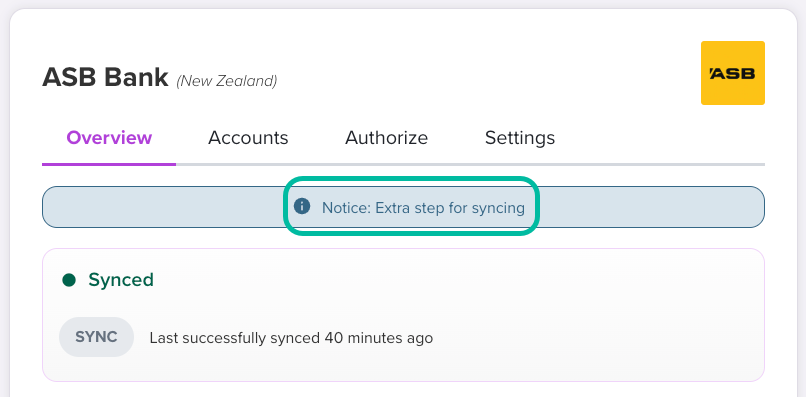
If you don’t see any Provider Notices, please follow the below steps for troubleshooting other errors.
Errors at the online banking site
Salt Edge uses your bank's own open banking API to connect us directly to the bank. As such, the error you're encountering may come from the bank themselves.
If the error you've run into displays the bank's own online banking interface, as in the example below, this indicates the error is with the bank itself, and we will not be able to resolve this.
We recommend contacting your bank directly as the best option for getting this problem resolved.

"Error with data partner Salt Edge"
Often, these errors are temporary and resolved on the next sync attempt. As a first step, please wait 5-10 minutes, then trigger another sync: Trigger a sync for a bank feed connection
If the error persists after 48 hours, please get in touch with PocketSmith Support and let us know which feed is experiencing this issue.
We will then open an investigation with Salt Edge; to let them know there is a feed issue that will need to be resolved from their side of things.
"Authorization unsuccessful"
For security purposes, Salt Edge Limited is only provided access to your accounts for a limited period of time - usually up to 90 days. Due to this, you will need to renew your authorization after this period has lapsed.
Once 90-days have lapsed, you'll see the "Authorization unsuccessful" error occur in PocketSmith. To renew this connection and resolve this error, please re-enter your credentials, ensuring they match those you use to sign in to your banking website.
- Head to Manage Feeds (Manage > Feeds)
- Locate the affected connection and click AUTHORIZE
In the pop-up window, read the consent information.
If you consent for Salt Edge to access your bank data (which is necessary for it to be provided to PocketSmith), click Confirm

- Follow through any steps on your bank's website to authorize and select accounts
Read through the GDPR consent, which is your consent that allows Salt Edge to share your data with PocketSmith. Once satisfied, click Confirm

After the connection is complete, you'll be asked to close the window to return to PocketSmith.
Note
"Authorization unsuccessful" may also indicate that a password manager (or browser auto-fill) has entered an incorrect online banking login.
The great news is, often, this error can be quickly resolved by manually clearing and then typing your credentials in again. 💡
“Feed error occurred” (or, a blank window occurs after clicking “Try again”)
Sometimes, these errors can occur because something has gone wrong with your internet browser session and its connection to Salt Edge. This can happen when attempting to authorize separate connections for the same financial institution in quick succession, and we believe it relates to caching in your internet browser causing a hiccup at Salt Edge.
To check if the issue you're seeing is browser-specific, please try the following:
- Restart your computer, or
- Sign in to PocketSmith in a private window, or using a different internet browser.
After following the above, we expect that the connection should sync successfully on the next authorization attempt. To authorize your connection, please head over to Manage Feeds (Manage > Feeds) and click the "Try again" button. This will open a popup, and then take you through the Salt Edge authorization process. Your connections should sync, and transactions will start flowing into your linked accounts again.
"Account linking required"
This error alerts the user that there are no linked accounts for a connection.
To automatically fetch transactions from the bank feed connection, feed accounts (accounts that the connection has found) need to be linked within your PocketSmith.
PocketSmith doesn't link accounts on your behalf. This step is user-led, and works in accordance with your preferences, depending on whether you'd like to link any existing transaction accounts (containing historical transactions) or create brand-new linked accounts.
For an illustrated, step-by-step guide to linking your accounts within PocketSmith, please check out our Learn Center documentation: Steps to link a data connection to an account
Authorize a new account for an existing Salt Edge connection
Perhaps you've opened a new account with an existing connection, or you want to bring a previously unauthorized account into PocketSmith - but you find that the account is not already listed within your Unlinked Accounts section. If you find that this is the case, you'll need to do this via the Salt Edge dashboard.
- Head to the Salt Edge Dashboard
- Ensure that Connections is selected
Locate the Connection that you wish to authorize the new account on, and click Reconnect

- You'll be taken to your online banking to log in. Follow through any steps to confirm read-only consent.
- Then, authorize and select all of the accounts you wish to see in PocketSmith, including those that were previously authorized.
- Once complete, the Manage Feeds will refresh, and the new account will appear in the Accounts section.To establish the new account within PocketSmith, complete the steps outlined here: Establishing your bank accounts in PocketSmith
Some accounts are not available for connection
Please note that your bank may restrict which accounts are available to connect to via open banking.
For example, under PSD2 legislation, banks are not obligated to offer open banking connections for some types of Savings accounts (where there are penalties at the bank for withdrawals that would deem those accounts exempt from the "payment account" classification).
If you find that some accounts are not available for connection, you can reach out to your bank directly to enquire as to whether there are plans to extend the accounts that are available to connect.
Transaction issues
PocketSmith has tools that will let you fix up issues with transactions. These tools are handy for finding duplicates, importing missing transactions, and deleting or editing incorrect entries.
Find out everything you need to know about identifying and resolving transaction issues here: Duplicate, missing, or incorrect transactions in bank feed accounts
Balance issues
Perhaps you may have found that the connection has not automatically detected the correct balance, or maybe you've spotted that the historic balance is not displaying the figure you'd expect to see. We've covered everything you need to know about addressing these issues here: Troubleshooting balance issues


