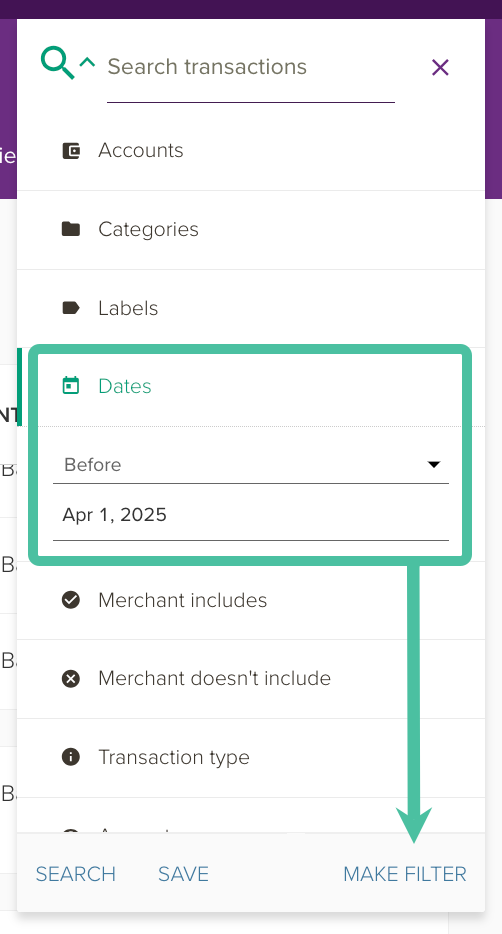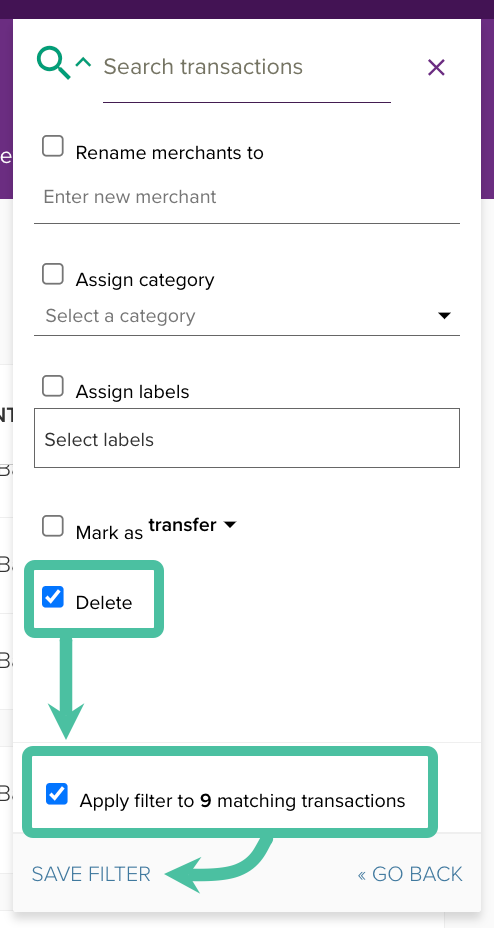Starting your PocketSmith transaction history from a specific date
When you first add your bank to PocketSmith, the bank feed attempts to gather and import up to the last 90 days of your transaction history. If you would prefer to start your PocketSmith history from an earlier or later date than this initial import, the following user guide will show you how!
In this user guide
Removing transactions before a specific date
If you'd like to start your transaction history after the initial import start date, this can be done by removing transactions before a specific date.
First, create a transactions search that shows all the transactions before that date. Using the results of your search, you can then create a Filter to delete these transactions from your PocketSmith.
- Head to the Transactions page
- Click on the Magnifying glass to open the Search panel, and select Dates
Choose Before from the drop-down and select the date from which you'd like your transaction history to begin. Then click SEARCH

Tip
If you find the search panel is getting in the way, you can click the magnifying glass icon in order to collapse the search panel whilst maintaining your search results
Once you have run the search and the transactions that match are displayed on the Transactions page, click MAKE FILTER
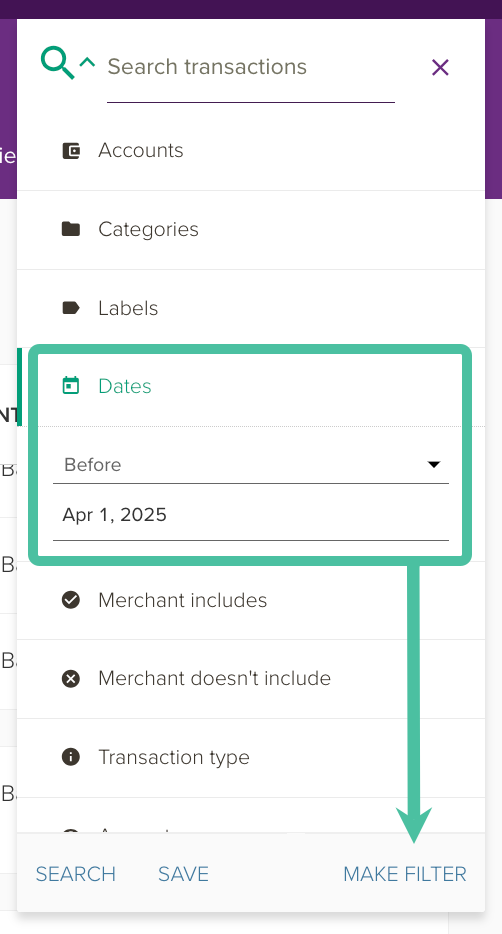
You will then be able to choose what actions you'd like to be applied by the filter. Check Delete
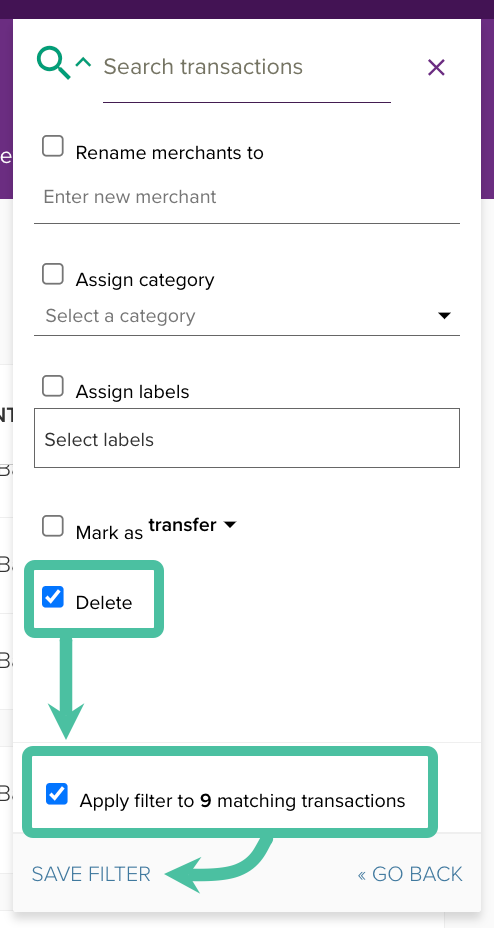
- Tick the checkbox Apply filter to X matching transactions
- Click SAVE FILTER
You will be prompted to name your filter. Enter a name and click OK to save your filter.
Now, all transactions matching the criteria will be deleted (including any future transactions imported that match the search criteria) 🙌
Importing older transaction history
To import transactions that are older than those brought in by the initial bank feed import (up to 90 days), upload bank files from your online banking into PocketSmith 🗓.
The following user guide explains how to import bank files: Importing bank files into PocketSmith