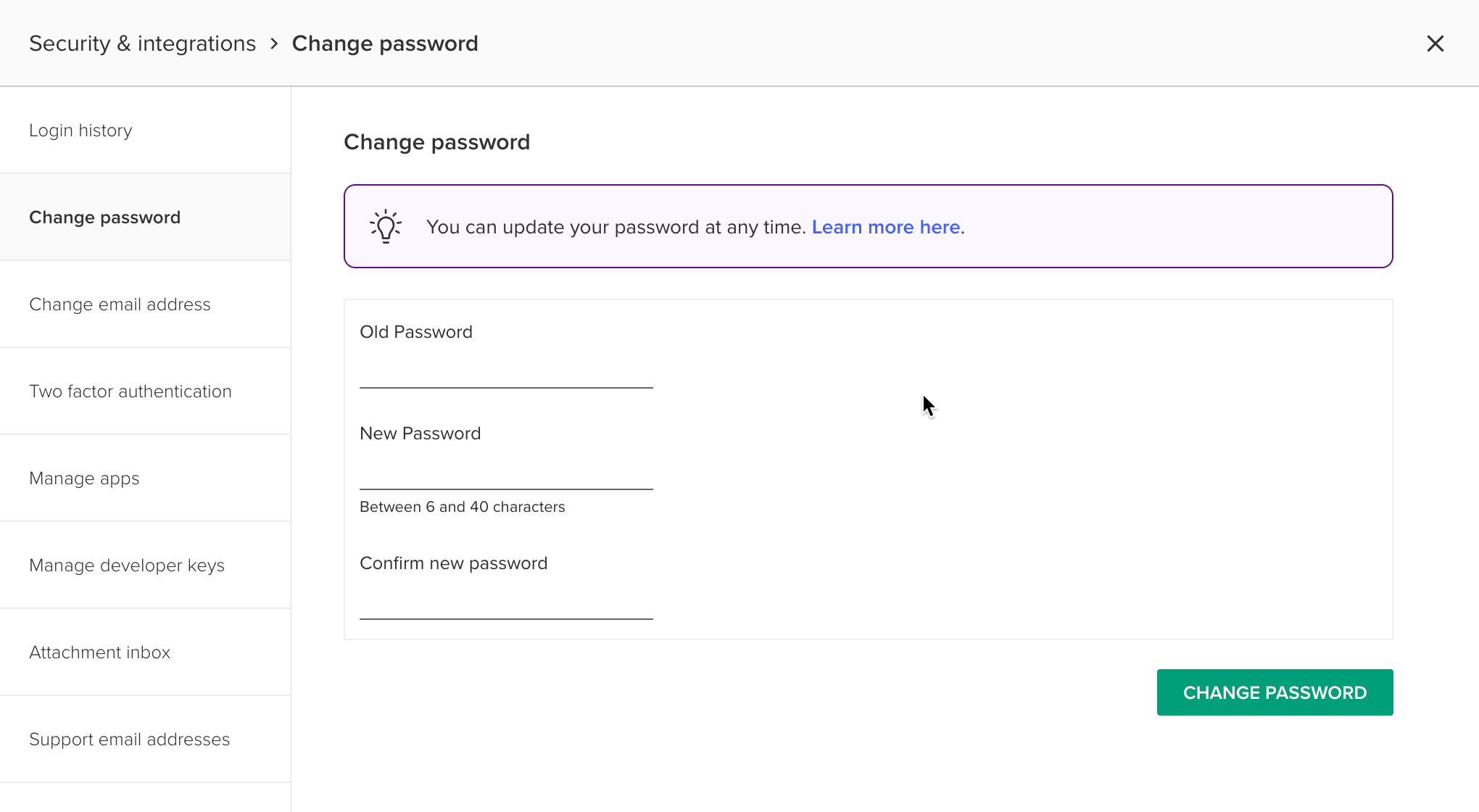Changing the password on your PocketSmith account
You can update your password when logged into PocketSmith. This is important to do if you think your password has been leaked.
If you have forgotten your password, you will need to reset your password as shown in this guide: Reset the password on your PocketSmith account.
Steps to change your password
- Go to Profile menu > Security & Integrations
From the left menu, select Change password
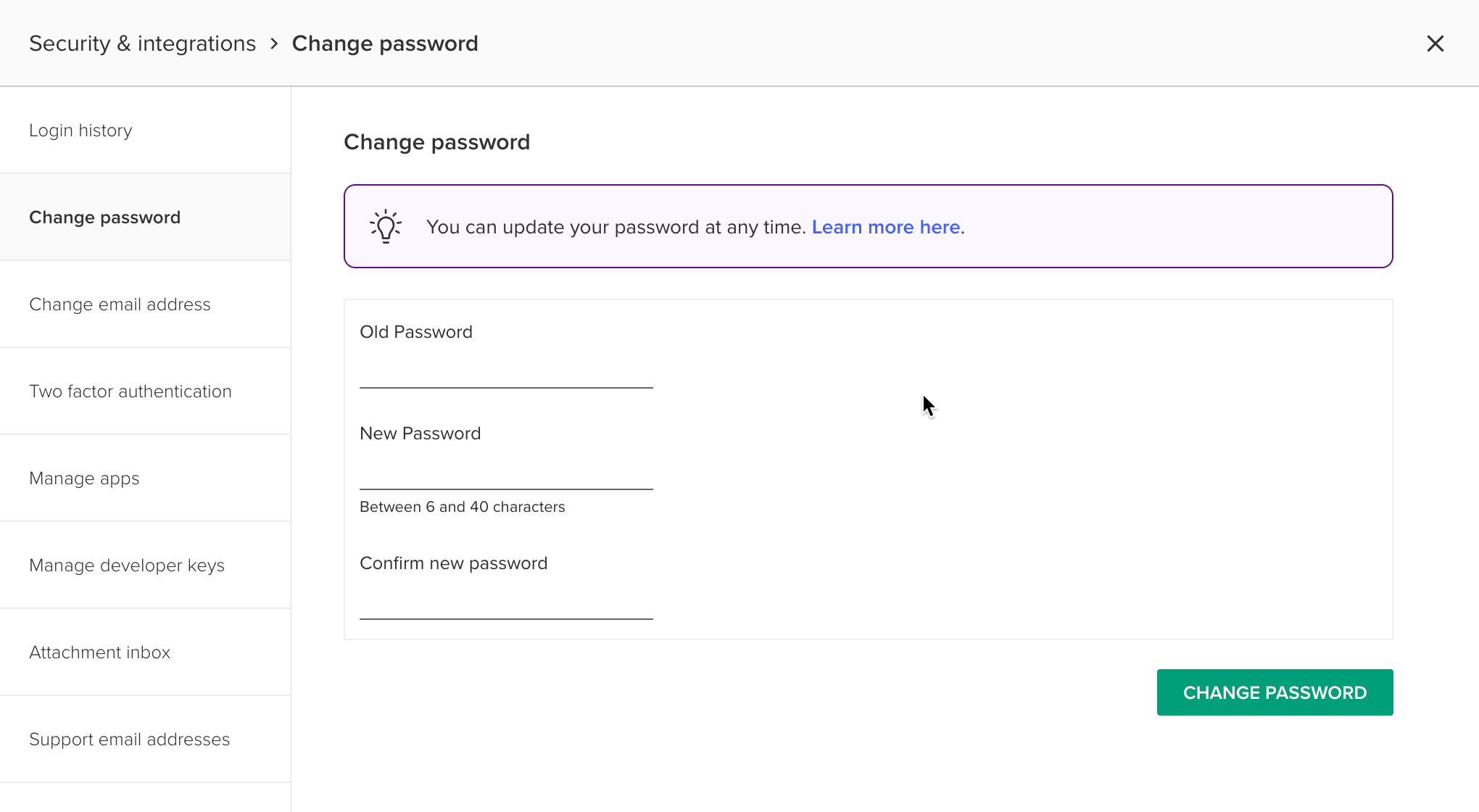
- Enter your old password
- Enter your new password, and confirm the new password by entering it again
- Click CHANGE PASSWORD
Your PocketSmith account password has now been changed
Note
If you use a password manager, make sure you update the password in there as well.