Removing transfers from the Transactions page pie chart and bar graph
Although PocketSmith won't automatically remove transfers from the Transactions income & expense pie chart and bar graph, you can learn how to remove them in the user guide below!
In this user guide
Transfer transactions on the Transaction page
Unlike the automatic removal of transfer categories from other reports, PocketSmith doesn't automatically exclude transfer categories from the transaction search result and resulting transactions graphs. The Transaction pie chart and bar graph display a breakdown of your categories and will always reflect the current search criteria of your transactions.
This means you will need to change the search criteria to remove transfers from the Transaction pie chart.
Steps to remove transfer transactions from the pie chat and bar graph
Click Transaction type and select Non-transfers only from the drop-down (remember - transfers in this instance are only referring to transactions marked as transfers )
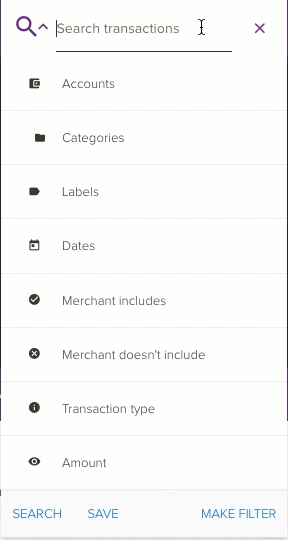
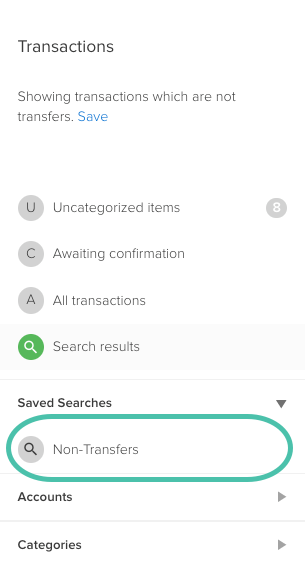
Remove transfers from other areas of PocketSmith
Learn all about transfer categories and how they are automatically removed from other areas in PocketSmith in our user guide: Setting up transfer categories in PocketSmith