Using the Timeline
Timeline (Reports > Timeline) is a place where you can view memories about your finances - like your favorite purchases! Transactions with added notes, images or attachments will appear on your Timeline.
In this user guide
Timeline Overview
Your transactions are a record of your earning and spending history, and PocketSmith holds all of this information for you! The Timeline feature is like a journal guided by your earning and spending activity, all you need to do is add notes, photos, or attachments to the transactions that matter to you, and they'll appear on your Timeline.
Adding notes to transactions will also make it easy to find them on your Timeline at a later date.
Use the Timeline feature to document your favorite purchases - collector items, new shoes, favorite holidays, flights purchased, Airbnb stays, delicious drinks, amazing dishes at restaurants, and much more.
The Timeline can be used for a more functional purpose, too - such as documenting visits to the doctor, dentist, childcare costs, or car repairs.

Adding content to Timeline
All you need to do is add notes, images or attachments to your transactions on the Transaction page. If you have already spent time doing this, you'll find all of these transactions listed on the Timeline.
Add images, attachments, and notes to transactions by following these steps:
- Locate and click on a transaction on the Transactions page
- Write a note in the NOTE field
- Use the image or attachment icon to attach images/invoices
Click Save
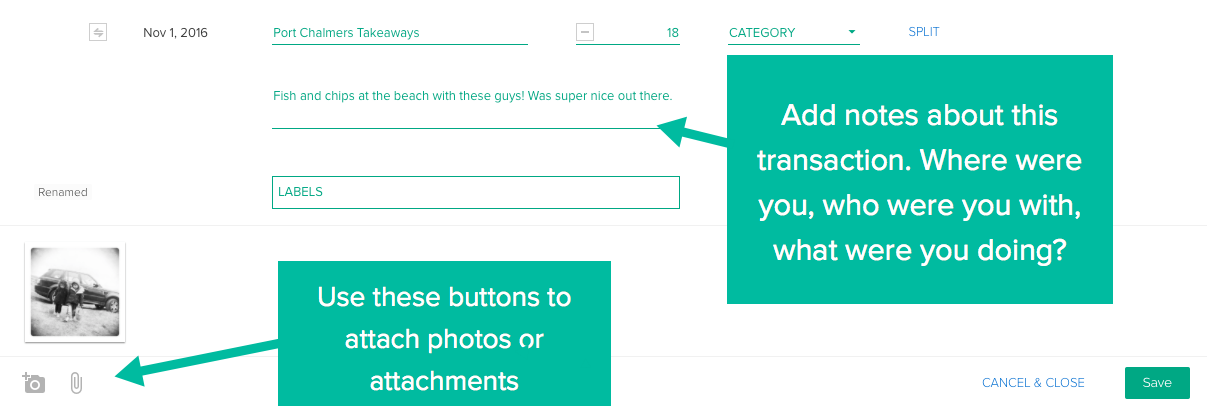
Load your Timeline (Reports > Timeline), and your memory will appear!

Filtering your Timeline results
If you want to find results on your Timeline for something specific, you can use the sidebar options to filter your results. You can also view your memories by time periods.
Filtering transactions by added content
Use the sidebar on your Timeline to search for transactions based on:
- Notes
- Photos
- Attachments
- All transactions
- Saved Searches
- Accounts
- Categories

Using our saved search feature is a great way to really refine the types of transactions you want to see.
For example:
You could create a saved search for your Car category that excludes petrol transactions and only includes general maintenance and repairs transactions. This means, you'll be able to view any transactions from your Car category (excluding than petrol costs) that have invoices, images, and notes added to them over time, easily on your Timeline.
This is useful to track things like when the car was last serviced, what repairs were made, or how much the repairs cost.
Filtering transactions by time
The right-hand side of your Timeline will show a breakdown of years and months. Click the month you'd like to see your memories for and your results will load.

Timeline will pull up collections of transactions for each month by default. To load the next period, select the 3-dot option:

Filtering by searching your timeline
Click on the search icon in the far right of the toolbar to perform a keyword search of your Timeline.
