Setting minimum balance alerts for my accounts
Legacy Feature
This guide refers to the previous version of the Dashboard and is only available to those who started using PocketSmith before September 2021.
For the guide about the current dashboard, go to: Dashboards: An introduction.
Set minimum balance alerts for accounts that have regularly scheduled payments. Alerts can help you stay on top of your bills, ensuring you always have enough money to cover the next one.
In this user guide
Setting up a minimum balance alert
If you always want to have $200 in a particular account no matter what scheduled payments you have coming up, you can set your minimum balance value to $200. We'll alert you on your Dashboard should your account balance be predicted to reach, or go below, your set minimum of $200.
Note
For accounts that have Safe balance enabled, the minimum balance warning functions based upon the Safe balance rather than on the account's current actual balance.
To set a minimum balance alert, follow the steps below:
- Go to the Account Summary page (Manage > Account Summary)
- Navigate to the account you'd like to add an alert for
Click MANAGE ACCOUNT and select Other settings

Under Alert Settings, check the tick-box Set minimum balance alert and enter your minimum balance.
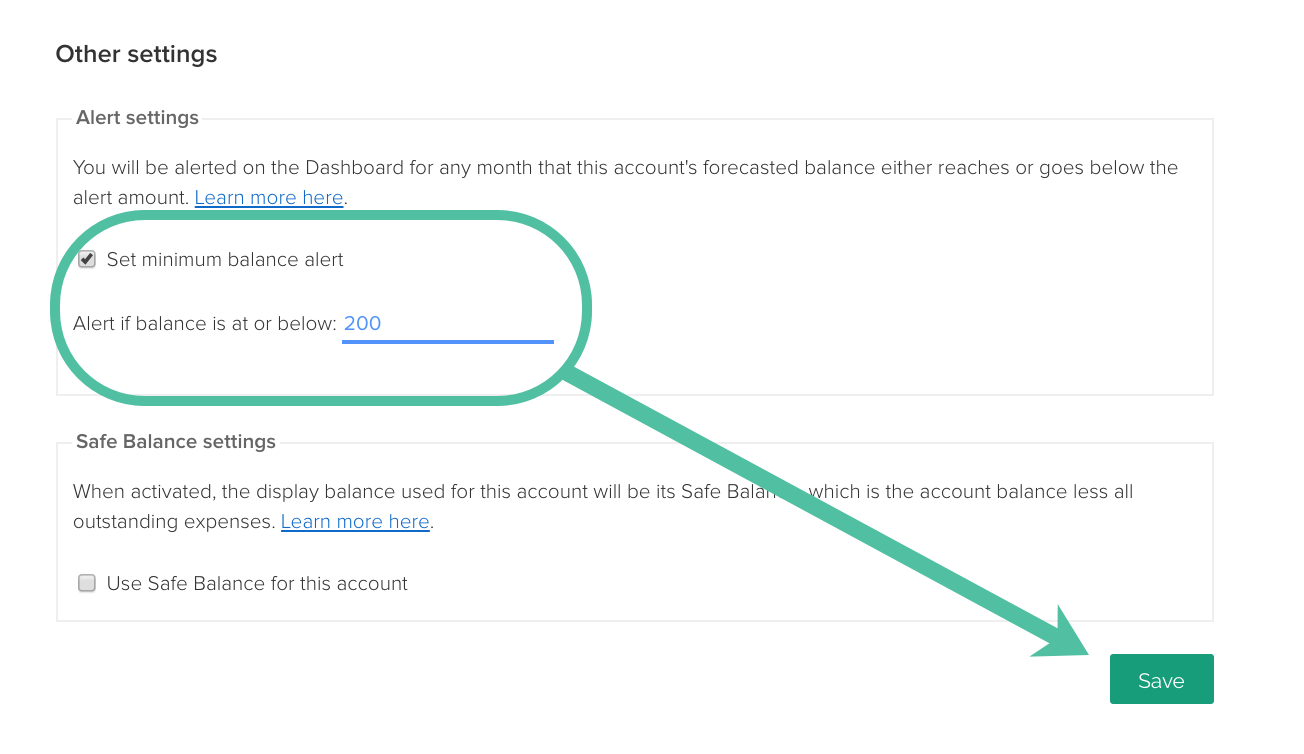
Why am I not seeing all of my minimum balance alerts?
Only the first alert of each month is shown on the dashboard. For example, if your balance is forecasted to dip below the minimum balance more than once in a month, you will only be alerted in the first case.
Removing minimum balance alerts
Follow the same steps you did to set up your minimum balance alert, only this time, you'll uncheck the box to Set minimum balance alert.
- Go to the Account Summary page (Manage > Account Summary)
- Navigate to the account you'd like to remove an alert for
- Click MANAGE ACCOUNT and select Other settings
- Under Alert Settings, uncheck the tick-box Set minimum balance alert.