The Income & Expense report
Use the Income & Expense report (Reports > Income & Expense) to view your net income for chosen accounts over a particular date range.
This report shows a breakdown of your income and expenses into categories and allows you to compare your budgeted spending side-by-side with your actual spending.
In this user guide
The Income & Expense report overview
Highlighted here are the key areas of the Income & Expense report:
- Date range - Choose the period you want to run the report on
- Net Totals - Shows the total income less expense, for both budgeted and actual figures, and the difference between them
- Budgeted column - Shows budgeted amounts
- Actual column - Shows actual amounts earned or spent
- Difference column - The difference between your budgeted and actual figures
- Income totals - Displays the total income, for budgeted and actual amounts and the difference between them
- Expense totals - Displays the total expense, for budgeted and actual amounts and the difference between them

Alerts
If you have overspent in a category, a red line is displayed to the far left beside the category. This allows you to easily identify any areas of overspending for the period displayed:

Income & Expense report options
Customise the Income & Expense report to reflect the particular information you would like to report on. Change the date range, select a specific account, and include or exclude transfer transactions - the choice is yours! You can also save custom configurations of the report, allowing you to revisit these saved reports with a click! 🙌
Changing the date range
The date picker allows you to select the date range to be displayed on the Income & Expense report. To change the date, click on the date range displayed in the toolbar and select from any of the default values or enter a custom range using the drop-down menu.

Selecting the account you'd like to view
The side panel allows you to choose which accounts you include in the Income & Expense Statement. Any accounts with a green tick are included in the current report being viewed. Untick or tick to make changes to your selection.
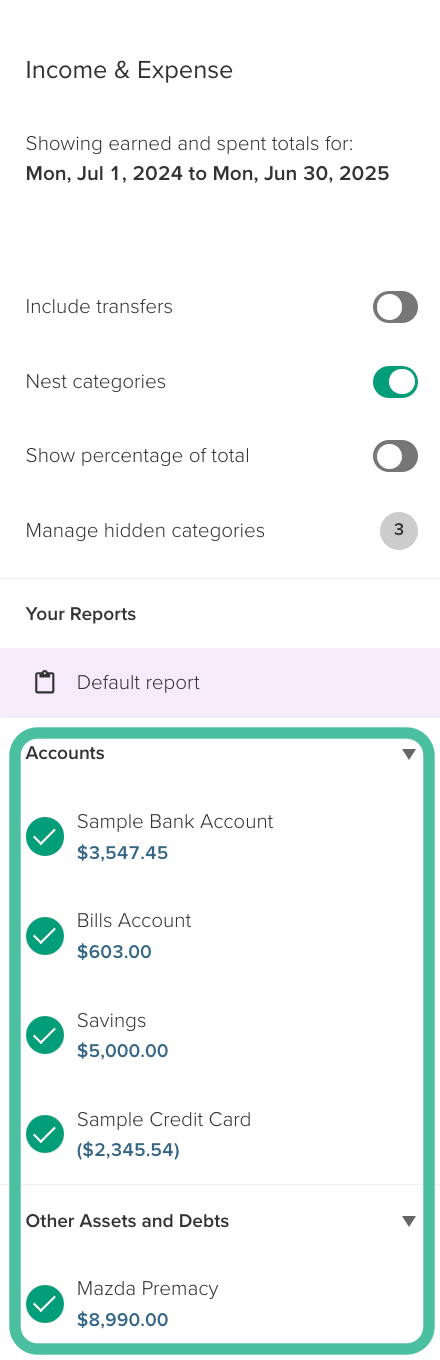
Note:
When viewing a single account or selection of accounts, the category totals displayed will only include transactions that have occurred within the selected account(s).
Budgeted figures will only show for a category if the budget has been assigned to the account, or one of the accounts, being viewed.
To learn more about budgets in PocketSmith, please see: Creating a new budget
Including or excluding transfers
Use the transfers toggle to include or exclude transfer transactions from the report.

Any transactions marked as transfers or within transfer categories will be included or excluded depending on the option selected here. For more on transfer transactions, see: Dealing with transfers in PocketSmith
Nest sub-categories under parent categories
Use the Nest categories toggle to have sub-categories nested under their parent category in the report.

You can hide and unhide the sub-categories for a parent category by clicking the arrow to the left of a parent category.
To roll-up the amounts for the sub-categories into the parent category, click the up icon on the right of the table

The Nest categories and roll-up options selected are taken into consideration when exporting the report.
Show percentage of total
If you'd like to view the percentage that a category has contributed to your total earning or spending, you can enable the ' Show percentage of total' toggle:

This option displays the percentage of total amount spent/earned that a category is responsible for, for both budgeted and actual amounts.
In the example below, Rent accounts for 37.85% of the total spend, while the Groceries category accounts for 10.19%.
As Salary and Wages is the only income category, this category accounts for 100% of income during the period.

Include rollover
This toggle allows you to choose if the rollover amounts are included in the amounts within this report.

This option will only show if you are a beta user and have enabled rollover for a category. This guide has more details about rollover: Rollover budgeting.
Filtering by category
If you need to isolate a category quickly, you can use the ' Filter categories' tool at the top right of the report.

Simply type in the category name, and the report will only show results for this category:

Saved Income & Expense reports
Save custom configurations of your Income & Expense report so that you can revisit your favourite reports with a click! 🙌 For all the details, see: Saved Income & Expense reports
Hide categories from saved reports
Easily hide categories from your saved Income & Expense reports for a completely custom view of your finances. For all the details, check out Options for hiding or restoring categories
Exporting and printing options for the Income & Expense report
See this guide for the details of the export and print options for the Income & Expense report: Exporting and printing the Income & Expense Report.
FAQs
How do I hide income and expense categories from the report?
Hide a category from your Income & Expense report by navigating to the category you would like to hide, and hovering over the far right of the category row. Click on the three-dot menu, and then the crossed eye icon. For more details, and to find out how to restore hidden categories, see: Hiding or restoring a category on the Income & Expense report
Why is there a category missing from the Income & Expense report that I did not hide?
Transfer categories are automatically hidden from the Income & Expense report. You can learn more about transfer categories here: Removing transfer categories from different reports and pages in PocketSmith
What are the benefits of using an expense tracker?
Expense tracking is a good way to stay on top of how much is going in and out of your accounts. Generating an income and expense report can give you a much better idea of your monthly expenses, so you don’t have to check each bank account statement individually, and you can categorize expenses to help make your personal budget more accurate. Expense report accounting plays an important role in personal finance, which is why it is a popular feature in budgeting apps.
Will this help me to meet my financial goals?
By keeping a close eye on your monthly income, budgeted spending, and actual personal expenses, you can get a clearer picture of your spending habits, including your credit card purchases. This could help you to improve your money management and get your finances in order, which can have knock-on benefits when it comes to saving or improving your credit score. If you have a household budget or monthly budget, this can make it easier to keep on track.
Can this help me to save money?
If you have specific savings goals, perhaps for an emergency fund or for another purpose, tracking your expenses may help you to reduce spending and save more.
Can I use this for my small business budgeting?
Yes, many of our customers use this feature for managing both their personal finances and their business expenses. So if you are a freelancer or self-employed and you need a budget to track your expenses, you may find it useful.