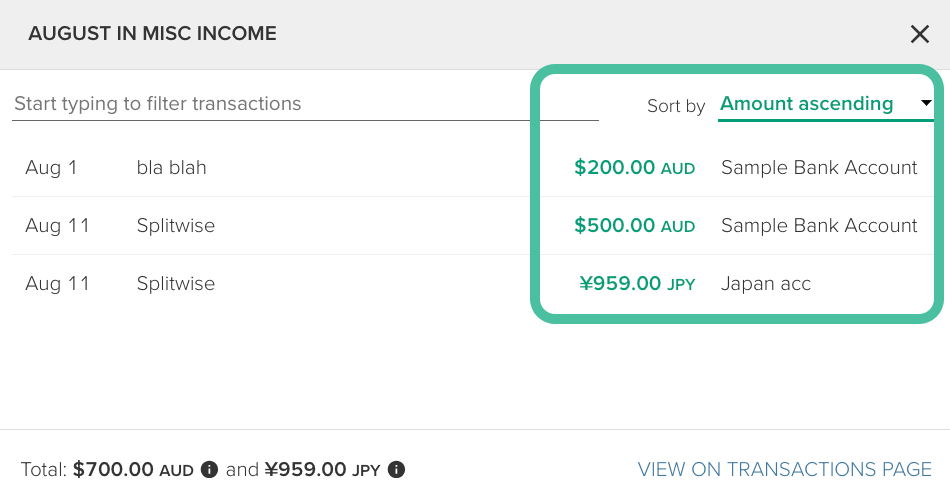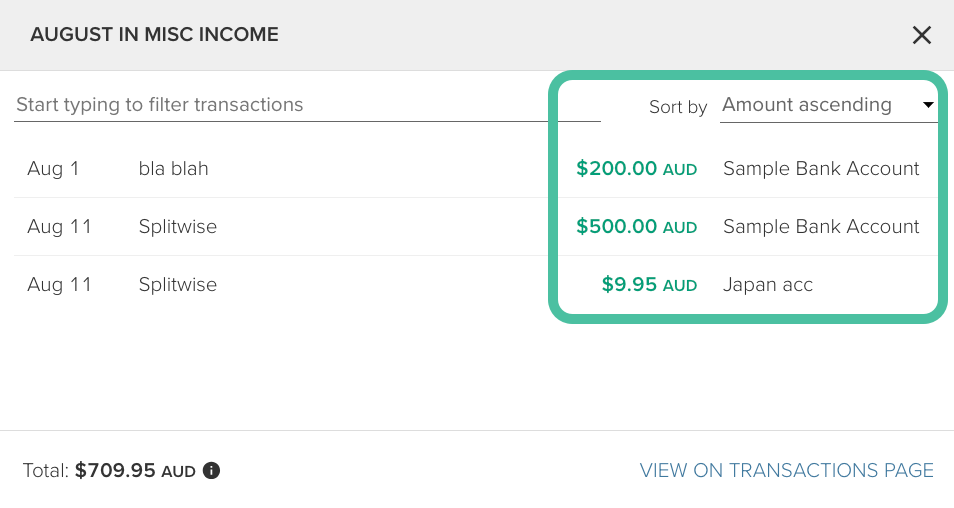Multi-currency features in PocketSmith
PocketSmith's multi-currency support allows you to combine all your accounts, assets, and liabilities from different countries to create a clear picture of your overall net worth.
With extensive currency support and automatic currency conversion based on daily rates, multi-currency support extends to budgets, reports, and transactions.
In this user guide
Overview of multi-currency support in PocketSmith
PocketSmith's multi-currency support allows you to have all of your accounts in the same place for a consolidated, one-currency view of your net worth across all currencies 💰💶💹
All PocketSmith accounts have a base currency - this is your principal currency. Multi-currency support is activated as soon as you add an account in a different currency to the base currency for your PocketSmith account.
As well as account balances and overall net worth, multi-currency support also extends to transactions, category totals, budgets, and reports. Your total Net worth, report totals, overall budget summary, and the combined balances of your accounts will be displayed in this base currency, with any native (non-base) currency bank accounts and transactions converted to the base currency for totaling.
Adding an account in a different currency to your base currency
Multi-currency is automatically enabled when you add a bank or bank account in a different currency to your base currency. The process for adding an account in a different currency is slightly different depending on whether you are adding a bank feed account or an offline account.
Adding a bank feed account in a different currency to your base currency
If adding a new bank feed account, the bank and account currency will default to the currency of the country that the bank is located in.
If you need to change the currency for a bank account, you can learn how to do so here: Individual bank account currency
You can also update the bank currency if needed. Any accounts subsequently added to a bank will default to the bank's currency. To change this, see: Bank currency
Adding an offline account in a different currency to your base currency
Adding an offline account for a new bank: If adding an offline account for a new bank, you'll be given the option to select the bank currency when adding the new bank. Any offline accounts subsequently added to this bank will default to the bank's currency.

If you miss this step, you can always go back and change the bank currency as detailed here: Bank currency
Adding an offline account to an existing bank: If adding an offline account to an existing bank, it will default to the bank currency, but you have the option to select a different currency if desired.

You can always go back and change the currency for an individual account if needed. For more detail on how to do this, see: Individual bank account currency
Currency conversion for account balances and net worth
How individual account balances are displayed
When you have an account that is different from your base currency, you'll be shown a tooltip beside the account balance. This shows you up-to-date conversion information. The balances are converted as at the account's last balance date, so you always know it is correct.
These balance tooltips will display on your Account Summary, Net Worth page, and all sidebars in the application that display a balance.

Converted net worth and combined balance totals
When you have multiple currencies, the current balance for a non-base currency account will be converted to the base currency of your PocketSmith before the total balance of your accounts is added up.
The total balance of all of your accounts and your net worth figure will show in your base currency.

Showing amounts in the base currency, instead of native account currency
If you want to see all your account balances, category totals, and individual transactions in the base currency, you can choose to select the ' Show amounts in base currency instead of native where possible' option.
This option switches around the values in the balance tooltips - meaning you're shown the converted base currency value first, with the actual value in the account's native currency in the tooltip.
Where possible, transactions, budgets, and category totals will also be converted to the base currency when this option is enabled.

To enable this option:
- Head to User Preferences ( Profile menu > User preferences)
Under Locale settings, tick the option to 'Show amounts in base currency instead of native where possible'

- Click Save and reload
Converted category totals and transaction sum-totals
Category and transaction analysis also has multi-currency support added.
The way transactions, category totals, account balances, and transaction sum-totals are displayed depends on whether or not you have chosen to ' Show amounts in base currency instead of native where possible'.
Multi-currency conversion on the Transactions page
If 'Show amounts in base currency instead of native where possible' is enabled:
- native transaction amounts
- native account balances
- and the sum total of the transactions
will be converted to, and displayed in, the base currency of the account as seen below:

Note
We store the conversion rates for each day and these are used for the transaction amount conversions.
If 'Show amounts in base currency instead of native where possible' is not enabled:
- Transaction amounts and account balances will display in their native currency
- The sum total will show the total for each currency separately as seen below.

Converted category totals in Reports in PocketSmith
Category totals are always converted to your base currency within the following reports Income & Expense, Cashflows, and the Dashboard Earning & Spending chart.
However, note that the information displayed in the category total tooltip changes depending on whether you have the option to ' show amounts in base currency instead of native where possible' selected or not.
If the option to ' show amounts in base currency instead of native where possible' is selected then the transactions displayed within the pop-up will show as converted into the base currency.

If ' show amounts in base currency instead of native where possible' is not selected, transactions in the pop-up will show in their native currency.

Viewing native accounts in a single, non-base, currency on the Income & Expense Statement or Calendar page
If viewing the Income & Expense Statement or the Calendar page with only accounts in a single non-base currency selected, PocketSmith will display the native currency providing that 'show amounts in base currency instead of native where possible' is not selected.
Budgets and multi-currency
How the currency for a budget is determined
The currency for a budget is determined by the currency that is set for the account the budget is assigned to under ' which account's forecast is this budget for?'
However, whether an individual budget is displayed in your base currency or native currency depends on whether you have chosen to "Show amounts in base currency instead of native where possible" or not. Read on to learn more about how budgeted amounts are displayed in PocketSmith when multicurrency is involved
The budget summary
The overall budget summary at the top of the Budget page will always be displayed in your base currency.
Individual budget categories on the Budget and Trends reports
The Budget and Trends pages convert any native currency transactions against a budget to the base currency of your PocketSmith account when transactions occur across multiple currencies.
When ' Show amounts in base currency instead of native where possible' is enabled the budgeted (and spent) amount will always be converted to your base currency.
When ' Show amounts in base currency instead of native' is not enabled PocketSmith will show the native currency where possible, for example:
- If all budgets and transactions (for the period) are in the same currency, the native currency will be shown beside the budget category (eg. if all budgets and transactions are in GBP, GBP will be displayed)
- If there’s more than that one currency present in the transactions assigned to a category, the base currency will be shown beside the budget category (eg. if you have transactions in GBP and USD assigned to the category, and USD is your base currency, USD will be displayed)
Note
Currency conversion for transfer budgets between accounts with different currencies is not currently supported.
Instead, you will need to create separate budgets for each side of the transfer, using separate categories, and you would need to perform the currency conversion manually when setting the budget amount.
For example:
Transfers - Debit Euro: Expense budget for €2000
Transfers - Credit Singapore dollars: Income budget for $3000
Each category will also need to be a transfer category.
Filtering transactions by currency
You can filter your transactions by currency on the Transactions page by using the search panel.
Simply select the currency you'd like to filter your transactions by from the Search options, then click SEARCH to display your search results. You can select multiple currencies if you wish.

If you'd like to, you can also create a Saved search to access this search in the future easily. More on Saved searches and using the Search panel here: Using the Search Panel
Extensive currency support
Our exchange rate provider features a large number of currencies from all over the world. In addition, they have a number of non-fiat currency conversion rates available, which are available to you in PocketSmith now.
Some highlights of this are conversion rates for Bitcoin (BTC), gold (XAU, troy ounces), and silver (XAG, troy ounces). One caveat for BTC balances is that we currently support just two decimal places, and so small μBTC holdings won't be able to be added yet.
Caveats and to-dos for multi-currency beta
Multi-currency is a feature that appears to be simple initially, but then gets more complicated the more you dig into things, especially with an application as large as PocketSmith. We have released multi-currency support in different stages, and listing here what doesn't quite work yet. All of these will be resolved in time, but we wanted to release the most essential parts of multi-currency first.
Below are the primary features of full multi-currency support that are currently missing:
No custom currencies
Some people may feel restricted by our exchange rate provider's currency rates or want to use a custom currency symbol for their account. We intend to add support for this in the future; however, for the moment, the currencies and symbols available will be dictated by our exchange rate provider.
Support for two decimal places only
PocketSmith can only display two decimal places for all currencies. This means that currencies meant to display with a different number of decimal places will all show with two decimal places. This will be a significant issue for currencies with many decimal places (e.g., Bitcoin), as they will be rounded to two decimal places.
Maximum number for an individual amount (transaction amount, account balance)
The maximum number that can be used in PocketSmith is 9,999,999,999.99. So, currencies with high values, such as the Indonesian Rupiah, might reach this limit for transactions and balances.
Listing transactions in multiple currencies within a bank account not supported
It's not currently possible to have multiple currency transactions within a single bank account. All transactions within an account will be imported as the native currency set for the account within PocketSmith.
For example, if the account is set to be a USD account in PocketSmith, but it has an unconverted €10 transaction listed in your online banking, then this transaction will be imported as 10 USD, and will not be converted.
Transaction sorting reflects the unconverted number, rather than the converted amount
When a sort option is applied on the Transactions page, within the transactions pop-up, or within Dashboard widgets, transactions are ordered based on their unconverted amounts. This means that if you have transactions in multiple currencies, they will appear in order of the highest number in their unconverted form, which may not be accurate.
For example, if you have transactions in AUD and JPY (in separate accounts), then an income transaction converted from JPY with the equivalent value of $9.59 in AUD would appear as though it was greater than a $500 AUD transaction, as the unconverted amount (as at 11 August 2025) is ¥959, which is the higher unconverted number.
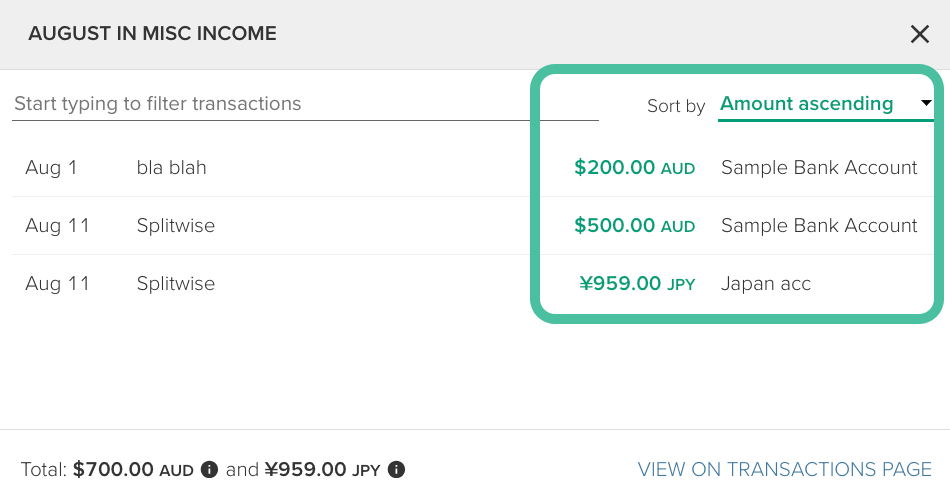
This order will persist even if you have chosen to display transactions in the Base currency throughout PocketSmith
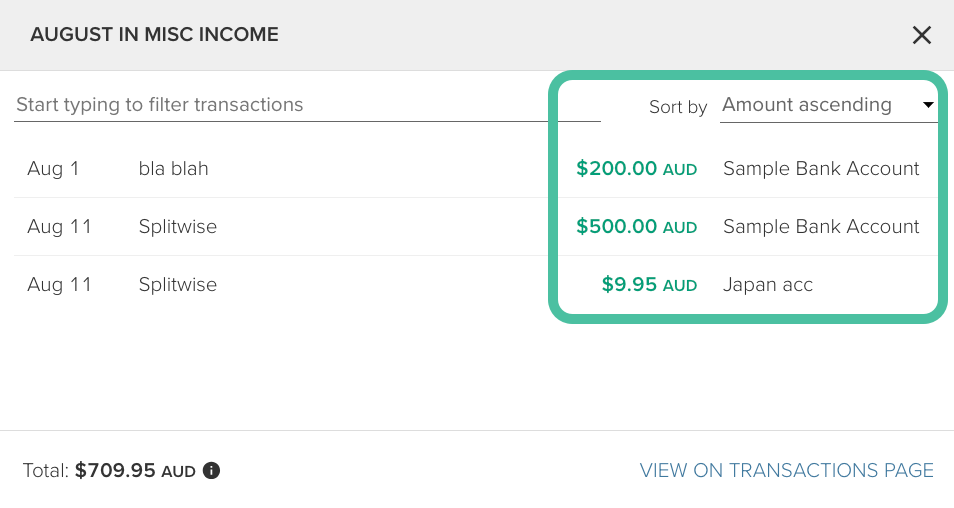
Unconverted amount displayed in base currency instead of native when editing Budget amount
When creating a budget for an account with a different currency from your base currency, it will automatically be created in the native currency.