Advisors: Using PocketSmith as a financial advisor
PocketSmith is the perfect tool for financial advisors to help their clients track and manage their finances.
By using our advisor access feature, you can share access and manage your clients' PocketSmith accounts securely, without having to share their login details.🔒
In this user guide
Using PocketSmith as a financial advisor
If you're a financial advisor, you can use PocketSmith together with your clients to track their earning and spending and Net Worth, create budgets, project future balances and track their progress.
Each client can set up their own PocketSmith account, and invite their advisor to manage it with them, using PocketSmith's Advisor Access feature, without having to share any login details.
Advisors can securely access and manage multiple client accounts via their own PocketSmith account. For more detail on how Advisor Access works, see: Advisors: Shared access on a PocketSmith account
For an overview of PocketSmith's features, take a quick tour below:
Licensing and billing
Bulk subscription packages
We offer advisors a discount on PocketSmith subscriptions when you purchase 10+ annual subscriptions in one transaction. These pre-purchased subscriptions can be applied to a client account either as it is created or to an existing account. You can find more on applying these below: Redeeming pre-purchased subscription codes
For more details and to place an order, please get in touch with our team at [email protected]
Individual subscriptions
Alternatively, you can also pre-purchase individual PocketSmith subscriptions for clients as a Gift Certificate here: Gift a PocketSmith subscription
Clients can also add a PocketSmith subscription directly to their account by following these steps here: Upgrading to a paid subscription
Creating an admin account
To access your clients' PocketSmith accounts, you'll need your own PocketSmith account to serve as an admin account. From here, you will be able to securely access and manage any client account you have been invited to.
It's best practice to keep this advisor admin account entirely separate from any personal PocketSmith account you may have. As such, we recommend you set up the advisor account with a unique dedicated email address. Some email providers allow sub-addressing, such as plus addressing, to create email addresses for different purposes, and you may like to use one of these.
You can set up a Basic account here: https://my.pocketsmith.com/signup/Free
You will first have to proceed past the Welcome Page before being able to accept the invitation/s and manage the account/s.
You can simply choose the Advanced mode to move past the Welcome Page.

Once a client has invited you to manage their account and you have accepted the invitation, you'll be able to access their account from your account profile (in the top right corner). Just select the client account you would like to view from the Manage Clients section:
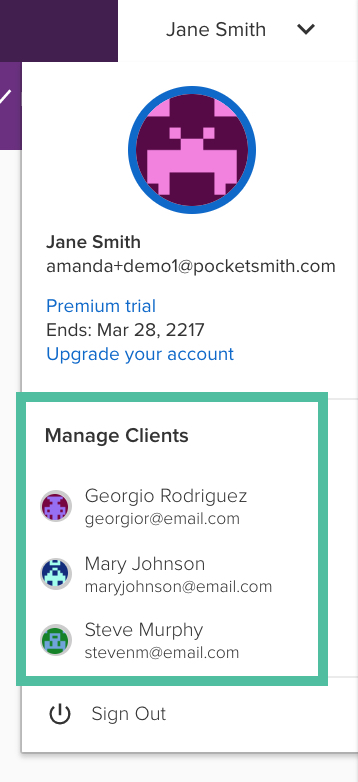
Creating your client's PocketSmith account and enabling Advisor Access
It's important that your clients create their own PocketSmith account so they can establish their own secure login credentials and personally agree to our use policies.
Instruct your client to create a Basic account via our sign up page
If your client is purchasing their PocketSmith subscription directly, please instruct them to create an account with the appropriate subscription option via https://my.pocketsmith.com/plans
- Once the account has been created, your client will need to invite you to manage their account as detailed here: Setting up Advisor Access
Redeeming pre-purchased subscription codes
If you have pre-purchased PocketSmith subscription codes via a Gift Certificate or in bulk at a discounted rate please follow the below steps to redeem this subscription against your client's account
Once you have accepted your clients' invitation to manage their PocketSmith, use Advisor Access to view their account, and head to Settings > Subscription & upgrade
Alternatively, you can provide your client with the code and instruct them on how to do this.

Next, choose Enter coupon, fill in with an unused subscription code, then click Apply code

PocketSmith mobile apps
PocketSmith also has companion iOS and Android apps so users can categorize or add receipts on the go, and view their budgets and calendar at a glance 📱
For detail on mobile apps see: Mobile apps
Advisor access not available on mobile
Please note that advisor access does not work on mobile apps and, currently, you can only manage a client account via the web app
PocketSmith Support for financial advisors
Ready to get started? Check our guide for setting up and using PocketSmith with clients, created specifically for financial advisors: Advisors: Setting up a PocketSmith account
If you, or your client, have any general questions or run into any issues while using PocketSmith, we've got many more great resources in our Learn Center including tutorial videos that you might find helpful as your first port of call.
For bank-feed related issues, please refer to our Troubleshooting bank feed errors for detail on how to resolve the most common issues.
We use email to support our users here at PocketSmith and have a well-trained team who are here to help. We’re based in New Zealand and are available to answer your questions Monday through Friday, 9am until 5pm New Zealand Time (9pm to 5am UTC, 5pm to 1am EST) - we try our best to reply within one business day.
We are available at [email protected] for general help queries, or [email protected] for any bank feed issues.
When contacting the PocketSmith Support team on behalf of a client please include:
- the email address associated with your client's PocketSmith account
- a detailed description of the query
- any applicable screenshots demonstrating the issue
Note
If you use the Help menu to contact us while using the Advisor Access feature to manage a client's account, our reply will be sent through to your client's email.
