Adding manual transactions to a bank account in PocketSmith
You can add manual transactions to an account or a grouped account from the Transaction page.
This is mostly useful if you are entering all transactions manually or you need to add a missing historic transaction.
Manually add transactions to an account
Alert
If you use bank feeds or bank files to import your transactions for an account, we don't recommend adding transactions manually, as this may lead to duplicate data. If you're missing transactions from your bank feed, you can add manual transactions temporarily, but be sure to delete these manual transactions if your missing bank feed transactions start coming in.
The only exception is to add historical missing transactions or if you have been directed to add transactions by our Support Team.
- Head to the Transactions page
Click Add in the top toolbar, hover to Manual input, and then click on the account you'd like to add transactions to

Begin manually entering your transactions. You can add one at a time or add multiple transactions by clicking Add another.
Once you're happy, click Save all transactions
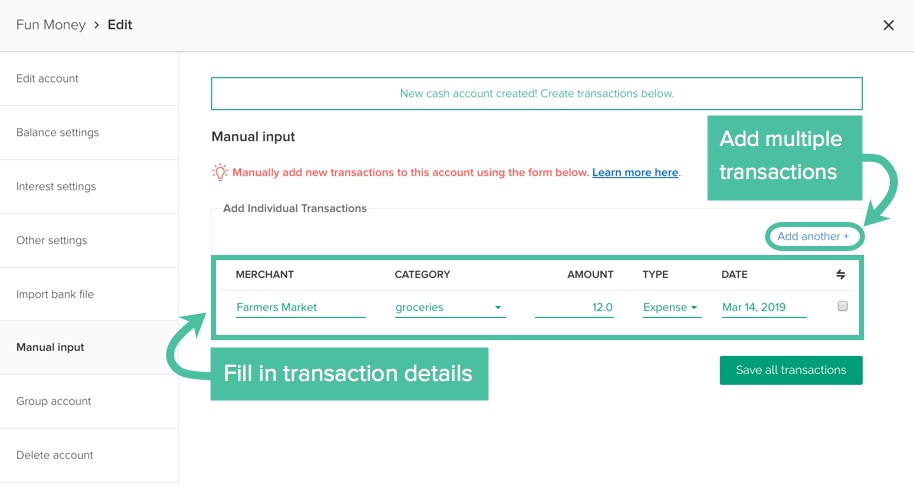
Adding manual transactions to an account within a group
If you are looking to add transactions to a grouped account, the process is slightly different, as you need to select the individual account within the group rather than just the grouped account.
- Head to the Transactions page
Hover over Add +, select manual input, and choose the account group

Select the individual account you would like to add the transactions to from the ' Add to account' drop-down:
Ensure you do not skip this step to avoid adding your transactions to the wrong account.

Begin manually entering your transactions.
You can add one at a time, or, add multiple transactions by clicking Add another +
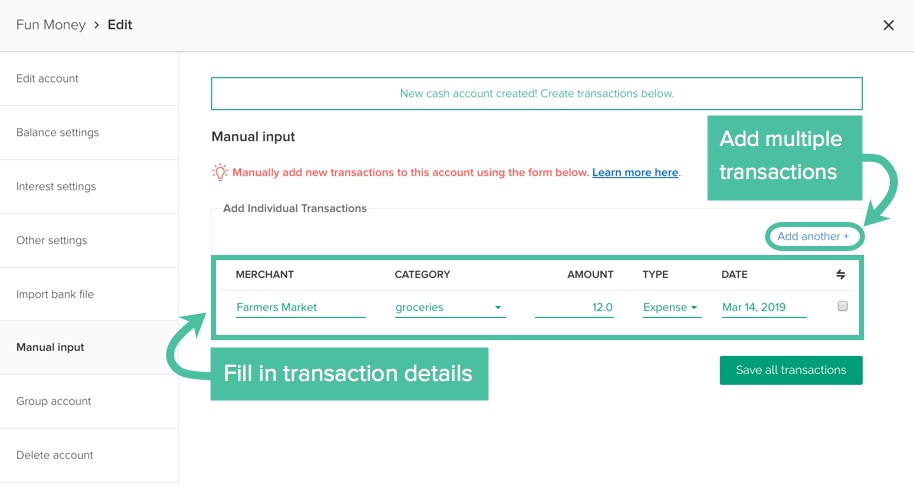
- Once you've added all of your transactions, click Save all transactions